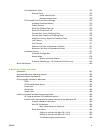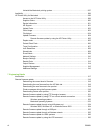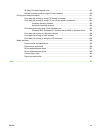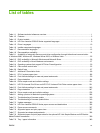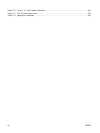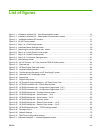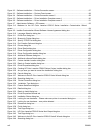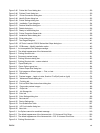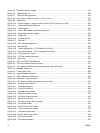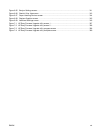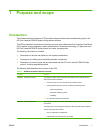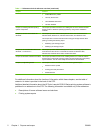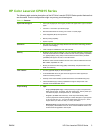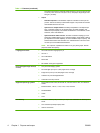Figure 3-45 Printer Not Found dialog box ...................................................................................................... 129
Figure 3-46 Printers Found dialog box ........................................................................................................... 130
Figure 3-47 Printer Connection dialog box .................................................................................................... 131
Figure 3-48 Identify Printer dialog box ........................................................................................................... 132
Figure 3-49 Printer Settings dialog box .......................................................................................................... 133
Figure 3-50 Installation Type dialog box ....................................................................................................... 134
Figure 3-51 Feature Selection dialog box ...................................................................................................... 135
Figure 3-52 Details dialog box ........................................................................................................................ 136
Figure 3-53 Ready to Install dialog box ......................................................................................................... 137
Figure 3-54 Printer Properties General tab .................................................................................................... 138
Figure 3-55 Installation Status dialog box ...................................................................................................... 139
Figure 3-56 Finish dialog box ......................................................................................................................... 140
Figure 3-57 Test Page dialog box .................................................................................................................. 141
Figure 3-58 HP Color LaserJet CP6015 Series Next Steps dialog box ......................................................... 142
Figure 3-59 CD Browser – Modify Installation option ..................................................................................... 143
Figure 4-1 An Incompatible Print Settings message ...................................................................................... 149
Figure 4-2 The default appearance of the Advanced tab .............................................................................. 151
Figure 4-3 Printing Shortcuts tab .................................................................................................................... 155
Figure 4-4 Document preview image ............................................................................................................. 161
Figure 4-5 Printing Shortcuts dialog box ........................................................................................................ 162
Figure 4-6 Printing Shortcuts tab – custom shortcut ...................................................................................... 162
Figure 4-7 Paper/Quality tab ......................................................................................................................... 163
Figure 4-8 Paper Options group box ............................................................................................................. 164
Figure 4-9 Custom Paper Size dialog box .................................................................................................... 165
Figure 4-10 Print pages on different paper — First, or Last ........................................................................... 170
Figure 4-11 Effects tab .................................................................................................................................. 173
Figure 4-12 Preview images – Legal on Letter; Scale to Fit off (left) and on (right) ...................................... 174
Figure 4-13 Watermark Details dialog box .................................................................................................... 176
Figure 4-14 Finishing tab ............................................................................................................................... 180
Figure 4-15 Print on Both Sides Instructions dialog box ................................................................................ 183
Figure 4-16 Page-order preview images ...................................................................................................... 186
Figure 4-17 Output tab ................................................................................................................................. 188
Figure 4-18 Job Storage tab .......................................................................................................................... 191
Figure 4-19 Color tab ..................................................................................................................................... 197
Figure 4-20 Color Settings dialog box ............................................................................................................ 199
Figure 4-21 Services tab ................................................................................................................................ 203
Figure 4-22 Device Settings tab ..................................................................................................................... 205
Figure 4-23 Font Substitution Table .............................................................................................................. 207
Figure 4-24 HP Font Installer dialog box ...................................................................................................... 208
Figure 4-25 About tab ..................................................................................................................................... 213
Figure 5-1 An Options cannot be combined message ................................................................................... 219
Figure 5-2 The default appearance of the Advanced tab – PS Universal Print Driver ................................... 220
Figure 5-3 The default appearance of the Advanced tab – PCL 5 Universal Print Driver .............................. 221
Figure 5-4 Printing Shortcuts tab .................................................................................................................... 226
ENWW xix