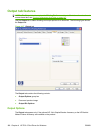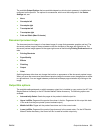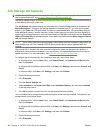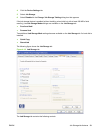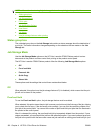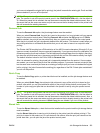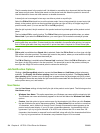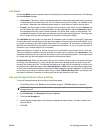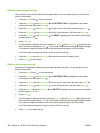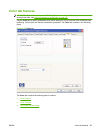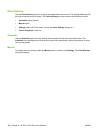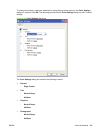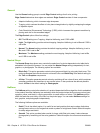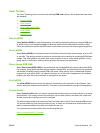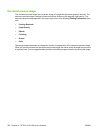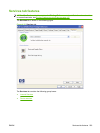Release a job-storage print job
After you send a print job that uses the job-storage feature, you can release the job to print from the
product control panel.
1. Press the select button
to open the menus.
2. Press the up arrow
or the down arrow until RETRIEVE JOB is highlighted on the product
control panel, and then press select
.
3. Press the up arrow
or the down arrow to scroll to your user name, and then press select .
4. Press the up arrow
or the down arrow to scroll to the job name, and then press select .
5. Press the up arrow
or the down arrow until PRINT is highlighted on the product control panel,
and then press select
.
6. Press select
.
7. If a PIN number is assigned to the job, press theup arrow
or thedown arrow to select the first
digit of the PIN, and then press select
. The number in the product control-panel display changes
to an asterisk. Repeat this step for each of the remaining three digits of the PIN number.
If no PIN number is assigned to the job, continue with the next step.
8. Press the up arrow
or the down arrow to select the number of copies to print.
9. Press select
to print the job.
Delete a job-storage print job
Sometimes it is necessary to delete a print job from the printer hard disk. You can do this from the
product control panel.
1. Press the select button
to open the menus.
2. Press the up arrow
or the down arrow until RETRIEVE JOB is highlighted on the product
control panel, and then press select
.
3. Press the up arrow
or the down arrow to scroll to your user name, and then press select .
4. Press the up arrow
or the down arrow to scroll to the job name, and then press select .
5. Press the up arrow
or the down arrow until DELETE is highlighted on the product control panel,
and then press select
.
6. Press select
.
7. If a PIN number is assigned to the job, press the up arrow
or the down arrow to select the first
digit of the PIN, and then press select
. The number in the product control-panel display changes
to an asterisk. Repeat this step for each of the remaining three digits of the PIN number.
If no PIN number is assigned to the job, continue with the next step.
8. Press select
to delete the job.
196 Chapter 4 HP PCL 6 Print Driver for Windows ENWW