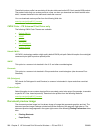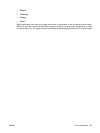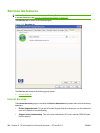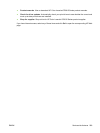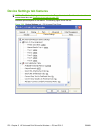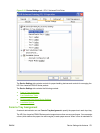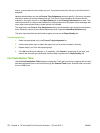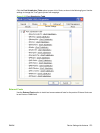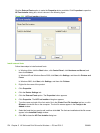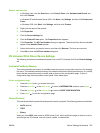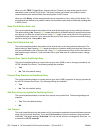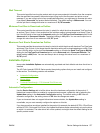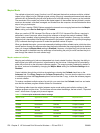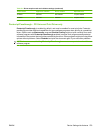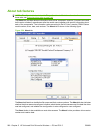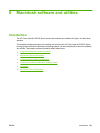Click the External Fonts option to make the Properties button available. Click Properties to open the
HP Font Installer dialog box, which is shown in the following figure.
Figure 5-23 HP Font Installer dialog box
Install external fonts
Follow these steps to install external fonts.
1. In Windows Vista, click the Start button, click Control Panel, click Hardware and Sound, and
then click Printers.
In Windows XP and Windows Server 2003, click Start, click Settings, and then click Printers and
Faxes.
In Windows 2000, click Start, click Settings, and then click Printers.
2. Right-click the name of the product.
3. Click Properties.
4. Click the Device Settings tab.
5. Click the External Fonts option. The Properties button appears.
6. Click Properties. The HP Font Installer dialog box appears.
7. Type the name and path of the font metric file in the Printer Font File Location text box, or click
Browse to locate the file on the computer. The font file names appear in the Font(s) to be
Added window.
8. Select the fonts that you want to add, and then click Add. The fonts are installed and the file names
appear in the Installed Font(s) window.
9. Click OK to close the HP Font Installer dialog box.
274 Chapter 5 HP Universal Print Drivers for Windows — PS and PCL 5 ENWW