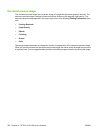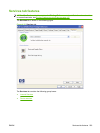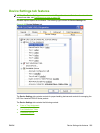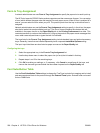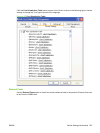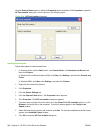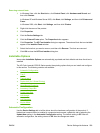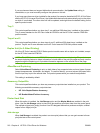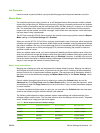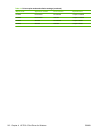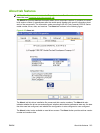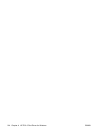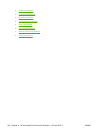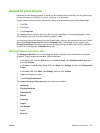If your environment does not support bidirectional communication, the Update Now setting is
unavailable, so you must manually configure the options on this tab.
If you have more than one driver installed for the product (for example, the default HP PCL 6 Print Driver
and the HP PCL 5 Universal Print Driver), the Update Now feature works automatically only on the driver
on which it is activated. The other driver will not be updated, and might show the default setting for the
specific product model.
Tray 3
This control specifies whether you have tray 3, an additional 500-sheet tray, installed on the product.
Tray 3 comes standard on the HP Color LaserJet CP6015x and the HP Color LaserJet CP6015xh
product models.
Trays 4 and 5
This control specifies whether you have trays 4 and 5, additional 500-sheet trays, installed on the
product. Trays 4 and 5 come standard on the HP Color LaserJet CP6015xh product model.
Duplex Unit (for 2-Sided Printing)
All of the HP Color LaserJet CP6015 Series product models come with a duplex unit installed, except
for the HP Color LaserJet CP6015n.
NOTE: The HP Color LaserJet CP6015 Series product supports smart duplexing. The product uses
the smart duplexing feature to detect information on both sides of the print job pages and only runs the
pages through the duplexing unit if printable information appears on the second side of the page.
Allow Manual Duplexing
Select Allow Manual Duplexing to print on both sides of any supported size and most types of paper
(except transparencies, envelopes, and labels). To use this feature, you must reinsert the paper stack
into the input tray to print the second side. The product pauses while you make this adjustment.
This setting is enabled by default.
Accessory Output Bin
This control specifies whether you have any accessory output devices installed on your product. The
following are available accessory output devices:
●
HP 3-bin Stapler/Stacker Accessory
●
HP Booklet Maker/Finisher Accessory
Printer Hard Disk
When this option is installed, the Job Storage option and the Mopier Mode are enabled in the print
driver. Use the Job Storage option to store print jobs and then print them later from the control panel.
The multiple-original print (mopy) function is an HP-designed feature that produces multiple, collated
copies from a single print job.
Job storage
When Job Storage is enabled, the product can store print jobs so that you can gain access to those
print jobs later at the control panel.
210 Chapter 4 HP PCL 6 Print Driver for Windows ENWW