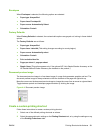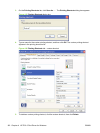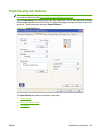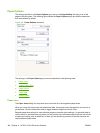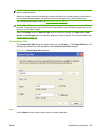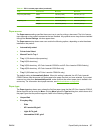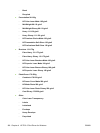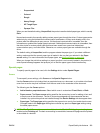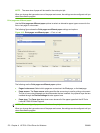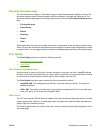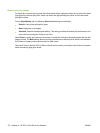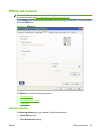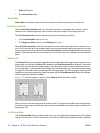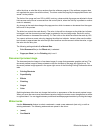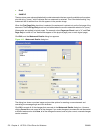◦
Prepunched
◦
Colored
◦
Rough
◦
Heavy Rough
◦
HP Tough Paper
◦
Opaque Film
When you use the default setting, Unspecified, the product uses the default paper type, which is usually
Plain.
No mechanism exists for manually adding custom paper types through the driver. Custom types can be
added only by using the bidirectional communication mechanism, so they must already exist in the
product when the bidirectional query occurs. If bidirectional communication is enabled, then the
information an updated list of paper types is returned. If bidirectional communication is not enabled, then
the driver looks for custom paper types that have been saved from a previous bidirectional
communication query, and uses those. Otherwise, no custom paper types are available through the
driver.
The default setting is Unspecified, and the program selects the paper type. If you select a different
setting, make sure that the correct paper type is loaded in the tray that you selected in the Paper
source setting. For more information about paper types, see
Media attributes on page 336 .
When you change the print-driver setting to a paper type that is not currently loaded in the product, a
control-panel message appears that prompts you to load the paper type or select another tray.
Special pages
To specify special pages to be used, click the Settings button under Special Pages.
Covers
To use specify cover settings, click Covers on the Special Pages window.
Use the Covers options to include a blank or preprinted cover on a document, or to include a front/back
cover from a source tray that is different from the one used for the remainder of the document.
The following are the Covers options:
●
Add a blank or preprinted cover: Select which cover is customized: Front, Back, or Both.
●
Paper source: The Paper source setting specifies the source tray to use for adding a front and/
or back cover to the document. The list of source trays depends on the accessories that are
installed. Any optional trays that are installed through the Device Settings tab also appear here.
●
Paper type: The Paper type setting specifies the paper size to use for front and/or back covers.
Changes made to the Paper type setting here override any previous Paper type settings using
the same paper source.
NOTE: The Back Cover options are not available when the Booklet Printing Layout setting is
enabled on the Finishing tab. The back cover setting is unavailable, because this page would be printed
in the middle of a booklet.
ENWW Paper/Quality tab features 169