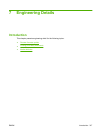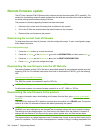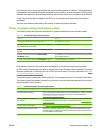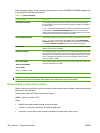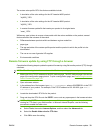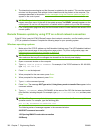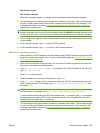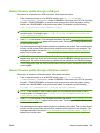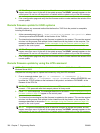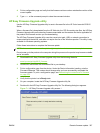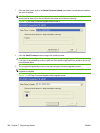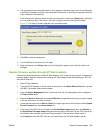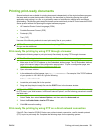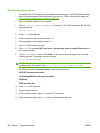Remote firmware update through a USB port
If the product is connected over a USB connection, follow these instructions:
1. From a command prompt or in an MS-DOS window, type copy /b <FILENAME>\
\<COMPUTERNAME>\<SHARENAME>, where <FILENAME> is the name of the .RFU file (including
the path), <COMPUTERNAME> is the name of the computer from which the product is being
shared, and <SHARENAME> is the product share name. For example, type the following:
copy /b 6015fw.rfu\\your_computer\clj6015
NOTE: If the file name or path includes a space, you must enclose the file name or path in
quotation marks. For example, type C:\>copy /b "c:\My Documents\CP6015fw.rfu" \
\your_computer\clj6015
2. Press Enter on the keyboard. The messages described in the section Printer messages during the
firmware update on page 319 appear on the control panel. The message 1 file(s) copied appears
on the computer screen.
3. The download process begins and the firmware is updated on the product. This can take several
minutes. Let the process finish without further interaction with the product or the computer. The
messages described in the section
Printer messages during the firmware update on page 319
appear on the control panel.
NOTE: The product automatically turns off and then on again to activate the update; this can
happen more than once. At the end of the update process, the READY message appears on the
control panel. Do not turn off the product or interfere with the update until you see this message.
4. Print a configuration page and verify that the firmware revision number matches the revision of the
current update.
Remote firmware update through a Windows network
If the product is shared on a Windows network, follow these instructions:
1. From a command prompt or in an MS-DOS window, type copy /b <FILENAME> \
\<COMPUTERNAME>\<SHARENAME>, where <FILENAME> is the name of the .RFU file (including
the path), <COMPUTERNAME> is the name of the computer from which the product is being
shared, and <SHARENAME> is the product share name. For example, type the following:
C:\>copy /b c:\CP6015fw.rfu \\your_server\your_computer
NOTE: If the file name or path includes a space, you must enclose the file name or path in
quotation marks. For example, type C:\>copy /b "c:\My Documents\CP6015fw.rfu" \
\your_server\your_computer
2. Press Enter on the keyboard. The messages described in the section Printer messages during the
firmware update on page 319 appear on the control panel. The message 1 file(s) copied appears
on the computer screen.
3. The download process begins and the firmware is updated on the product. This can take several
minutes. Let the process finish without further interaction with the product or the computer. The
messages described in the section
Printer messages during the firmware update on page 319
appear on the control panel.
ENWW Remote firmware update 325