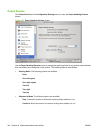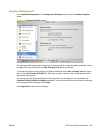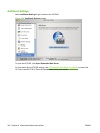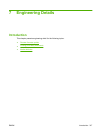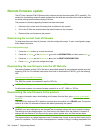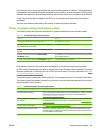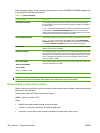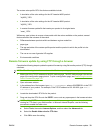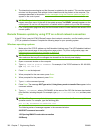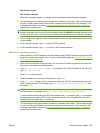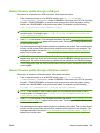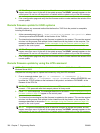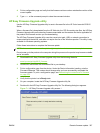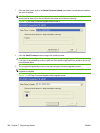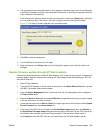6. The download process begins and the firmware is updated on the product. This can take several
minutes. Let the process finish without further interaction with the product or the computer. The
messages described in the section
Printer messages during the firmware update on page 319
appear on the control panel.
NOTE: The product automatically turns off and then on again to activate the update; this can
happen more than once. At the end of the update process, the READY message appears on the
control panel. Do not turn off the product or interfere with the update until you see this message.
7. Print a configuration page and verify that the firmware revision number matches the revision of the
current update.
Remote firmware update by using FTP on a direct network connection
If the HP Color LaserJet CP6015 Series5 uses a direct network connection, use file transfer protocol
(FTP) to update the firmware. Complete the following steps for your operating system.
Windows operating systems
1. Make note of the TCP/IP address on the Embedded Jetdirect page. The HP Embedded Jetdirect
page is the second page of the configuration page printout. To print a configuration page, see
Determining the current level of firmware on page 318
NOTE: Before connecting to the product, make sure that the product is not in Powersave mode.
Also make sure that any error messages are cleared from the control-panel display.
2. Open a command window on the computer.
3. Type ftp <TCP/IP product ADDRESS>. For example, if the TCP/IP address is 192.168.0.90,
type ftp 192.168.0.90.
4. Press Enter on the keyboard.
5. When prompted for the user name, press Enter.
6. When prompted for the password, press Enter.
7. Type bin at the command prompt.
8. Press Enter. The message 200 Type set to I, Using binary mode to transfer files appears in the
command window.
9. Type put <FILENAME>, where <FILENAME> is the name of the .RFU file that was downloaded
from the Web, including the path. For example, type put C:\LJ\CP6015FW.RFU, and then press
Enter.
NOTE: If the file name or path includes a space, you must enclose the file name or path in
quotation marks. For example, type the following path:
put "c:\My Documents\LJ\CP6015fw.rfu"
The following series of messages appears in the command window:
200 PORT command successful
150 Opening BINARY mode data connection
226 Ready
322 Chapter 7 Engineering Details ENWW