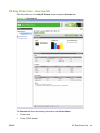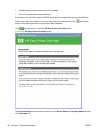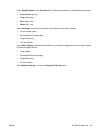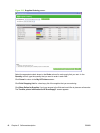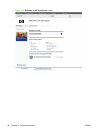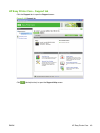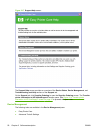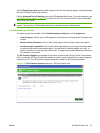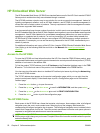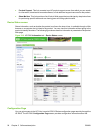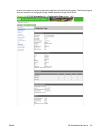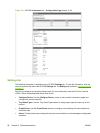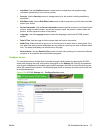Clicking Easy Printer Care opens the Web browser to the HP web site and displays information pages
about the HP Easy Printer Care software.
Clicking Advanced Tools & Settings opens the HP Embedded Web Server. For more information, see
HP Embedded Web Server on page 52 or consult the HP Color LaserJet CP6015 Series Embedded
Web Server User Guide.
NOTE: HP Easy Printer Care software is a Windows program and does not require any browser
support. The link to the HP Embedded Web Server, however requires a Web browser.
Troubleshooting and Help
The following tools are available in the Troubleshooting and Help pane of the Support tab:
●
Instant Support. Click to open a Web page about the product to find specialized information and
support.
●
Browse online information. Click to open a Web page to find information about the product.
●
Contact a support specialist. Click to open a Web page where you can supply information about
the product and receive customized support. You can send an instant message, an e-mail, or
submit a problem and view the case status online. The page also provides telephone numbers for
HP customer care centers.
The HP Proactive Support icon appears at the bottom of most of the HP Easy Printer Care screens.
Click to enable the HP Easy Printer Care software to poll the product periodically to supply diagnostic
information to HP. The HP Proactive Support dialog box is shown in the following illustration.
Figure 2-18 HP Proactive Support dialog box – HP Easy Printer Care
ENWW HP Easy Printer Care 51