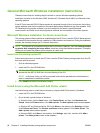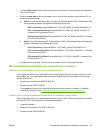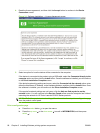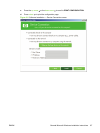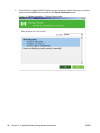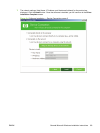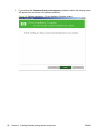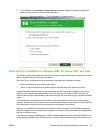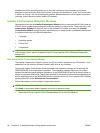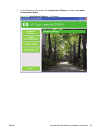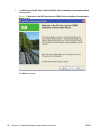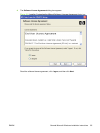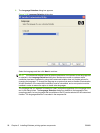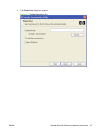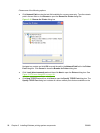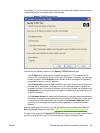protected part of the operating system, as do all of the normal end-user processes and software
programs. A user-mode print driver that functions incorrectly can terminate (or “crash”) only the process
in which it is running—not the whole operating system. Because access to critical system resources is
restricted, overall operating system stability is increased.
Installer Customization Wizard for Windows
Administrators can use the Installer Customization Wizard option to customize the HP Color LaserJet
CP6015 Series installer by pre-setting the installation options in a response file. To start the utility, click
Administrator Software on the main menu of the software CD browser, and then click Installer
Customization Wizard. Using this option, administrators can create a silent (unattended) installer that
is customized with any of the following selections:
●
Language
●
Operating system
●
Print drivers
●
Components
NOTE: For detailed information about the Installer Customization Wizard, see the HP Device Installer
Customization Guide, which is available on the HP Color LaserJet CP6015 Series printing-system
software CD.
Run the Installer Customization Wizard
The Installer Customization Wizard runs from the CD and can be started from the CD browser. It runs
separately from the common Microsoft Installer (MSI) with its own interface.
Running the Installer Customization Wizard produces one installation package and a response file
(RESPONSE.INI) for a single system installation. The installation package might work for multiple
systems that have the same response information, or the RESPONSE.INI file can be directly edited for
system-configuration differences. TheHP Device Installer Customization Guide which provides the exact
text for replacing entries in the RESPONSE.INI file, is available on the HP Color LaserJet CP6015 Series
printing-system CD under Administrator Documentation.
Follow these steps to run the Installer Customization wizard.
NOTE: To cancel the installation, click Cancel.
Click Back on any screen where it appears to return to a previous screen.
1. Insert the HP Color LaserJet CP6015 Series software CD in the CD-ROM drive.
92 Chapter 3 Installing Windows printing-system components ENWW