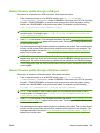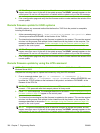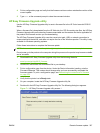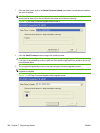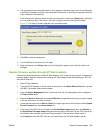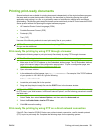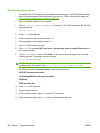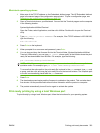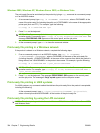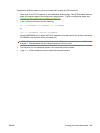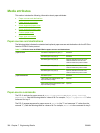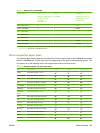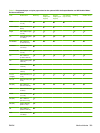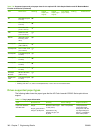Macintosh operating systems
1. Make note of the TCP/IP address on the Embedded Jetdirect page. The HP Embedded Jetdirect
page is the second page of the configuration page printout. To print a configuration page, see
Determining the current level of firmware on page 318.
2. Open a Terminal window on your Macintosh. You can find the Terminal program on the computer
in the following location:
System/Applications/Utilities/Terminal
Open the Finder, select Applications, and then click Utilities. Double-click to open the Terminal
utility.
3. Type FTP <TCP/IP product ADDRESS>. For example, if the TCP/IP address is 192.168.0.90,
type the following:
FTP 192.168.0.90
4. Press Enter on the keyboard.
5. When prompted for a user name and password, press Enter.
6. You can drag and drop the firmware file into the Terminal folder (System/Applications/Utilities/
Terminal). Alternatively, you can type put <path>, where <path> is the location where the print-
ready file was downloaded from the Web. For example, type the following:
put /username/desktop/CP6015FW.PDF
NOTE: If the file name or path includes a space, you must enclose the file name or path in
quotation marks. For example, type put "/user name/desktop/CP6015FW.PDF"
To ensure that the entire path to the print-ready file is placed in the put command, type put and
a space, and then click and drag the print-ready file onto the terminal window. The complete path
to the file is automatically placed after the put command.
7. Press Enter.
8. The download process begins and the firmware is updated on the product. This can take about
five minutes. Let the process finish without further interaction with the product or computer.
9. The product automatically turns off and on again to activate the update.
Print-ready printing by using a local Windows port
To print directly by using a local Windows port, follow the instructions for your operating system.
ENWW Printing print-ready documents 333