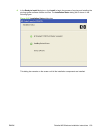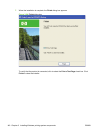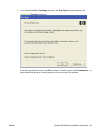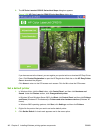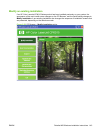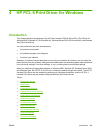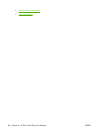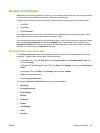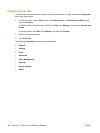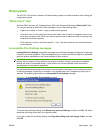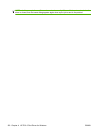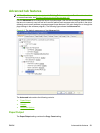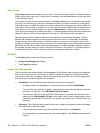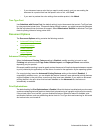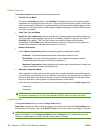Access print drivers
Depending on the operating system on which you are installing the print drivers, you can gain access
to the print drivers and different print-driver interfaces in several ways.
To gain access to the print-driver settings from within most software programs, follow these steps:
1. Click File.
2. Click Print.
3. Click Properties.
The appearance and names of the driver tabs can vary, depending on the operating system. These
driver settings apply only while that software program is open.
You can control the drivers directly from the Printers folder. Here you have access to two sets of driver
tabs: the Printing Preferences tabs and the Properties tabs. The settings that you make on the
Printing Preferences driver tabs control the driver default settings for each user's profile. Installable
options can be configured in Properties driver tabs.
Printing Preferences driver tabs
The Printing Preferences driver tabs change the default settings that are used across all software
programs. To gain access to these tabs, follow these steps:
1. In Windows Vista, click the Start button, click Control Panel, click Hardware and Sound, and
then click Printers.
In Windows XP and Windows Server 2003, click Start, click Settings, and then click Printers and
Faxes.
In Windows 2000, click Start, click Settings, and then click Printers.
2. Right-click the product name.
3. Click Printing Preferences.
The following Printing Preferences print-driver tabs are available:
●
Advanced
●
Printing Shortcuts
●
Paper/Quality
●
Effects
●
Finishing
●
Output
●
Job Storage
●
Color
●
Services
ENWW Access print drivers 147