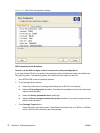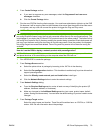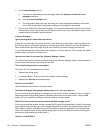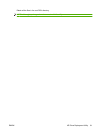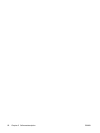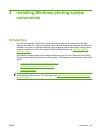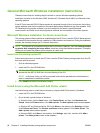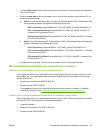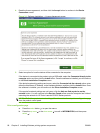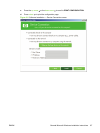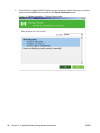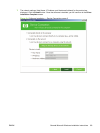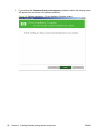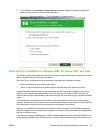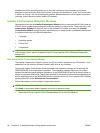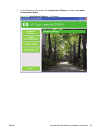4. Read the license agreement, and then click the Accept button to continue to the Device
Connection screen.
Figure 3-1 Software Installation — License Agreement screen
5. Select an option for how the device will be connected to the computer.
If the device is connected to the product using a USB cable, select the Connected directly to the
computer option and then click the Install button. Once the software is installed, you will continue
to the Driver Installation Complete screen.
If the device's networking settings are known, select the Connected via the network option, enter
either the Host Name, IP Address, or the Hardware Address, and then click the Install button. Once
the software is installed, you will continue to the Driver Installation Complete screen.
If the product's network settings are not known, click the Help me find my device on the
network button. You will continue to the Devices Found screen once the computer has finished
searching the network for HP Color LaserJet CP6015 Series products.
NOTE: To find the product network settings, follow these directions to print a configuration page
from the product control panel.
Print a configuration page
a. Press the select button
to open the menus.
b. Press the up arrow
or the down arrow to scroll to INFORMATION, and then press
select
.
86 Chapter 3 Installing Windows printing-system components ENWW