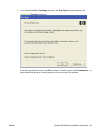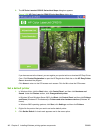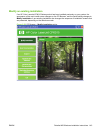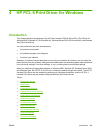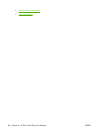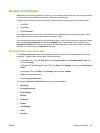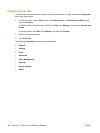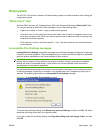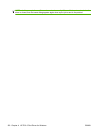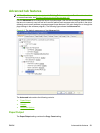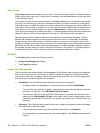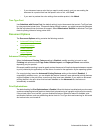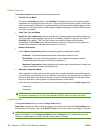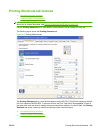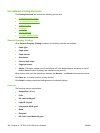Help system
The HP PCL 6 Print Driver includes a full-featured Help system to provide assistance with printing and
configuration options.
“What's this?” Help
Windows 2000, Windows XP, Windows Server 2003, and Windows Vista support What's this? Help.
You can gain access to What's this? Help messages in any of the following ways:
●
Right-click a feature or control. A pop-up Help window appears.
●
Click the ? button in the upper-right corner of the frame, next to the X, to change the cursor to an
arrow with a question mark. When you use this special cursor to select a control, the pop-up Help
window for that feature appears.
●
Click a feature or control, and then press the F1 key. The Help window for the currently selected
control appears.
Incompatible Print Settings messages
Incompatible Print Settings (constraint) messages are unsolicited messages that appear in response
to specific print-driver selections. These messages alert you to selections that are illogical or impossible
given the product capabilities or the current settings of other controls.
NOTE: Constraint messages are limited, and the underlying software architecture might accept some
settings that are illogical or impossible for the product to perform. Sending a job with incompatible
settings can lead to unexpected results. If print jobs do not print as expected, check the product
documentation for the product capabilities.
In supported Windows operating environments, some technically invalid print-driver configurations result
in warning messages. Duplexing, for example, is not possible when the Transparency paper type is
selected. The following figure shows an Incompatible Print Settings message.
Figure 4-1 An Incompatible Print Settings message
To resolve the conflicting settings, click Restore my previous settings. and then click OK. The driver
resets the conflicting control back to its previous state.
If you want to keep the conflicting setting, click Keep this setting, and I will change it later. and then
click OK.
ENWW Help system 149