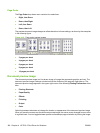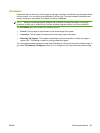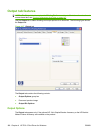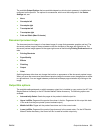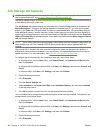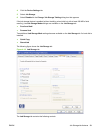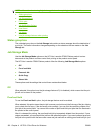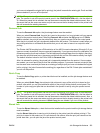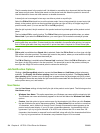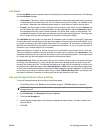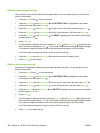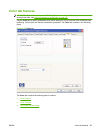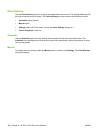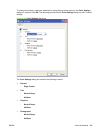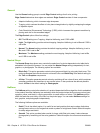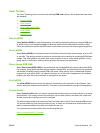The job remains stored in the product until it is deleted or overwritten by a document that has the same
user name and job name. Stored jobs remain on the printer hard disk when the product is turned off.
Use this feature for forms and other common or shared documents.
A stored job can be managed in two ways: as either a private or a public job.
Select the PIN to Print check box to set the private mode. Use a private stored job to send a print job
directly to the product, which can then be printed only after you type a PIN up to 4 digits long at the
product control panel. (You can set the PIN in the PIN group box.)
After the job is printed, the job remains in the product and can be printed again at the product control
panel.
The box labeled PIN is usually inactive. The PIN to Print option becomes available when you select
Stored Job. If you select the PIN to Print box, you must type a PIN to make the stored job private.
NOTE: A private stored job is not the same as a personal job. Personal jobs are deleted from the
product after they are printed. Private stored jobs are retained in the product after printing, but require
that a PIN be typed each time they are printed. A printer hard disk is required for Private stored jobs.
PIN to print
PIN to print is available when Stored Job is selected. Select the PIN to Print box, then type a 4-digit
PIN number in the box provided. The stored job is sent to the product, where you must enter the 4-digit
PIN on the control panel to retrieve the stored job.
The PIN to Print box is available when Personal Job is selected. Select the PIN to Print option, and
then type a 4-digit PIN number in the box provided. The stored job is sent to the product, where you
must type the 4-digit PIN on the control panel to retrieve the stored job.
Job Notification Options
Clicking a Job Storage Mode selection causes the User Name and Job Name options to become
available. The Display Job ID when printing check box is selected by default. The Display Job ID
when printing option causes a pop-up dialog box to appear when the job-storage print job is printed.
The dialog box shows the user name and job name that are associated with the stored print job, as well
as the printer name, port, and location.
User Name
Use the User Name settings to help identify the job at the product control panel. The following are the
User Name settings:
●
Windows User Name. This option associates your Windows user name with the stored print job.
The Windows user name automatically appears in the text field below the Windows User Name
options.
●
Custom. Use this option to type a custom name for the stored print job. When you click Custom,
the text field below the option becomes available. The User Name field can contain no more than
16 characters, and is limited to A through Z and 0 through 9 because the name appears on the
product control-panel display. If you try to type a lowercase character, it automatically shifts to
uppercase. If you try to type a character in an ASCII code of fewer than 32 or more than 126
characters, the character is removed from the edit field, along with all of the characters that follow
it. If you try to type more than 16 characters, any character beyond 16 is truncated.
194 Chapter 4 HP PCL 6 Print Driver for Windows ENWW