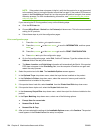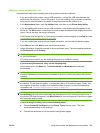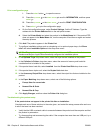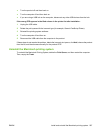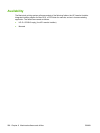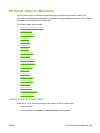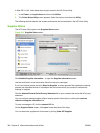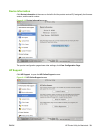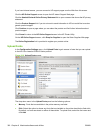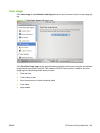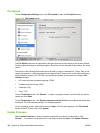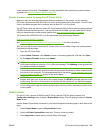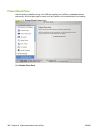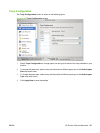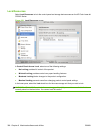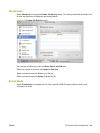If you have Internet access, you can connect to HP support pages over the Web from this screen.
Click the HP Online Support screen to open the HP Instant Support Web page.
Click the Hewlett-Packard Online Privacy Statement link to open a screen that shows the HP privacy
statement.
Click the Product Support link if you do not want to send information to HP but would like to receive
generic product support.
Click Continue to open a page where you can select the product and find further information about
product support.
Click Cancel to return to the HP Online Support screen in the HP Printer Utility.
On the HP Online Support screen, click Shop for Supplies to open the Order Supplies Web page.
The Online Registration link is provided to register your product online.
Upload Fonts
In the Configuration Settings menu, click Upload Fonts to gain access to fonts that you can upload
to the HP Color LaserJet CP6015 Series product.
Figure 6-16 Upload Fonts screen
The drop-down menu in the Upload Fonts pane has the following options:
●
Memory. Fonts that are available in the printer memory are listed.
●
Disk. Select this option to shows any fonts that are installed on the printer hard disk or flash disk.
By default, no fonts are stored on either of these disks. To upload fonts, select the font name and
click Add
302 Chapter 6 Macintosh software and utilities ENWW