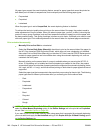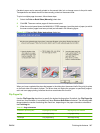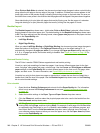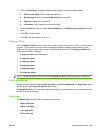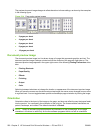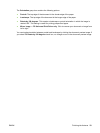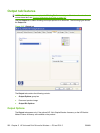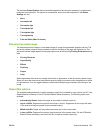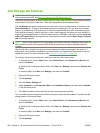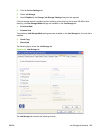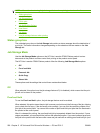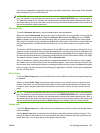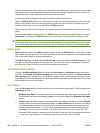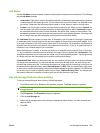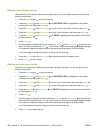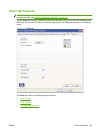Job Storage tab features
NOTE: The Job Storage tab is located on the Printing Preferences tab set. For information about
how to access these tabs, see
Printing Preferences driver tabs on page 147.
Use the job-storage feature to store print jobs in the HP Color LaserJet CP6015 Series product memory
or hard disk for printing at a later time. These job-storage features are described here.
The Job Storage tab appears among the driver tabs only if the job-storage feature is enabled on the
Device Settings tab. To support job-storage features for complex jobs, or if you often print complex
graphics, print postscript (.PS) documents, or use many downloaded fonts, HP recommends that you
install additional memory, install a hard disk, or both. Added memory also gives you more flexibility in
supporting job-storage features. A minimum total memory of 288 MB is required to use the Proof and
Hold and Personal Job job-storage features. A hard disk is required to use the Quick Copy and Stored
Job job-storage features.
NOTE: The HP Color LaserJet CP6015xh product comes with a hard disk installed on the product. All
other models of the HP Color LaserJet CP6015 Series product do not have a standard hard disk
installed.
After a hard disk is installed, the driver must be configured to reflect the changes in the product. If
bidirectional communication is enabled in your environment, the Update Now feature can be used to
update the drivers. For more information, see
Automatic Configuration on page 209.
To configure the drivers manually after installing a hard disk, follow these steps:
1. In Windows Vista, click the Start button, click Control Panel, click Hardware and Sound, and
then click Printers.
In Windows XP and Windows Server 2003, click Start, click Settings, and then click Printers and
Faxes.
In Windows 2000, click Start, click Settings, and then click Printers.
2. Right-click the product name.
3. Click Properties.
4. Click the Device Settings tab.
5. Select Installed for the Printer Hard Disk under Installable Options, and then select Installed
in the drop-down menu.
6. Click OK to make the printer hard disk and job-storage features available.
You can disable the job-storage feature while leaving the printer hard disk enabled. To disable the job-
storage feature, follow these steps:
1. In Windows Vista, click the Start button, click Control Panel, click Hardware and Sound, and
then click Printers.
In Windows XP and Windows Server 2003, click Start, click Settings, and then click Printers and
Faxes.
In Windows 2000, click Start, click Settings, and then click Printers.
2. Right-click the product name.
3. Click Properties.
254 Chapter 5 HP Universal Print Drivers for Windows — PS and PCL 5 ENWW