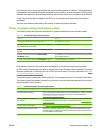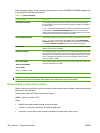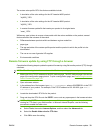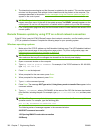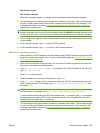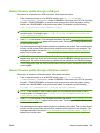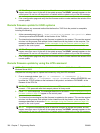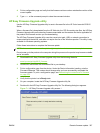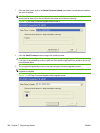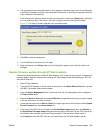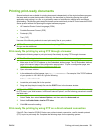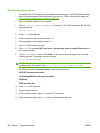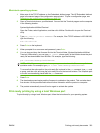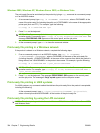4. Print a configuration page and verify that the firmware revision number matches the revision of the
current update.
5. Type exit at the command prompt to close the command window.
HP Easy Firmware Upgrade utility
Use the HP Easy Firmware Upgrade utility to send a firmware file to the HP Color LaserJet CP6015
Series.
When a firmware file is downloaded from the HP Web site, the .ZIP file contains two files, the HP Easy
Firmware Upgrade utility self-extracting firmware executable and the readme file that is applicable for
the product and firmware revision you are downloading.
The HP Easy Firmware Upgrade utility uses the current print path, USB, or network connection to
communicate with the device, and does not require the use of the Windows spooler. This utility is only
available for Windows operating systems.
Follow these instructions to complete the firmware update.
NOTE: In some circumstances, the update might require ten minutes or more to complete.
Do not power cycle the product or the computer during this process or the product may become unstable
and or unusable.
1. Download the HP Easy Firmware Upgrade utility from the following Web site.
www.hp.com/go/cljcp6015_firmware
2. Double-click and extract the downloaded file to your desktop.
3. Print a configuration page from the device. Under the Device Information heading, note the
Firmware Datecode. This version should change after you have successfully completed the
firmware update. To print a configuration page, see
Determining the current level of firmware
on page 318.
4. Verify that the printer is at a Ready state.
5. On your computer, locate the HP Easy Firmware Upgrade utility file.
6. Double-click the HP Easy Firmware Upgrade utility file. The following dialog box appears.
Figure 7-1 HP Easy Firmware Upgrade utility screen 1
ENWW Remote firmware update 327