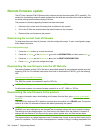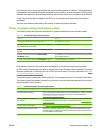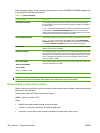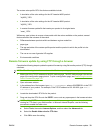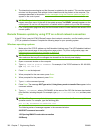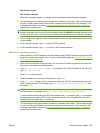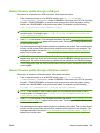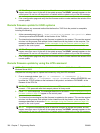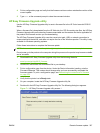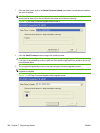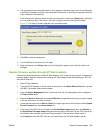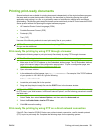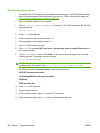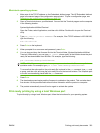NOTE: The product automatically turns off and then on again to activate the update; this can
happen more than once. At the end of the update process, the READY message appears on the
control panel. Do not turn off the product or interfere with the update until you see this message.
4. Print a configuration page and verify that the firmware revision number matches the revision of the
current update.
Remote firmware update for UNIX systems
For UNIX systems, any command method that delivers the .TAR file to the product is acceptable,
including the following:
1. At the command prompt, type cp /home/yourmachine/FILENAME /dev/parallel>, where
</home/yourmachine/FILENAME> is the location of the .TAR file.
2. The download process begins and the firmware is updated on the product. This can take several
minutes. Let the process finish without further interaction with the product or the computer. The
messages described in the section
Printer messages during the firmware update on page 319
appear on the control panel.
NOTE: The product automatically turns off and then on again to activate the update; this can
happen more than once. At the end of the update process, the READY message appears on the
control panel. Do not turn off the product or interfere with the update until you see this message.
3. Print a configuration page and verify that the firmware revision number matches the revision of the
current update.
Remote firmware update by using the LPR command
NOTE: This remote firmware update method is for use in Windows 2000, Windows XP, and
Windows Server 2003.
Complete the following steps to update the firmware by using the LPR command.
1. From a command window, type lpr -P <IPADDRESS> -S <IPADDRESS> -o l
<FILENAME> -OR- lpr -S <IPADDRESS> -Pbinps <FILENAME>, where <IPADDRESS> can
be either the TCP/IP address or the hostname of the product, and where <FILENAME> is the
filename of the .RFU file.
NOTE: The parameter (-o l) consists of a lowercase "O", not a zero, and a lowercase "L", not the
numeral 1. This parameter sets the transport protocol to binary mode.
2. Press Enter on the keyboard. The messages described in the section Printer messages during the
firmware update on page 319 appear on the control panel.
3. The download process begins and the firmware is updated on the product. This can take several
minutes. Let the process finish without further interaction with the product or the computer. The
messages described in the section
Printer messages during the firmware update on page 319
appear on the control panel.
NOTE: The product automatically turns off and then on again to activate the update; this can
happen more than once. At the end of the update process, the READY message appears on the
control panel. Do not turn off the product or interfere with the update until you see this message.
326 Chapter 7 Engineering Details ENWW