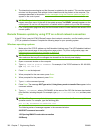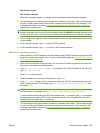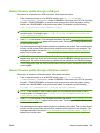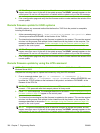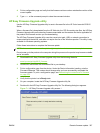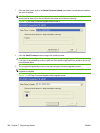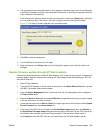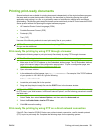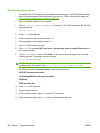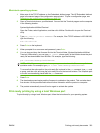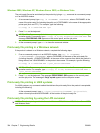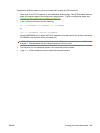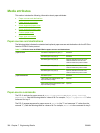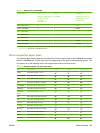8. Refresh the browser.
9. Select the .RFU file from the Printer Firmware Update drop-down menu.
10. Click Update Firmware. HP Web Jetadmin sends the selected .RFU file to the product.
11. The download process begins and the firmware is updated on the product. This can take several
minutes. Let the process finish without further interaction with the product or the computer. The
messages described in the section
Printer messages during the firmware update on page 319
appear on the control panel.
NOTE: The product automatically turns off and then on again to activate the update; this can
happen more than once. At the end of the update process, the READY message appears on the
control panel. Do not turn off the product or interfere with the update until you see this message.
HP Web Jetadmin V7.8 and later can also be used to perform multiple or unattended installations.
Complete the following steps for multiple or unattended installations.
1. Start HP Web Jetadmin.
2. Create a device group. A simple way to do this is to follow these steps:
a. Click Device Management, and then click All Devices.
-or-
b. Shift-click to select products that you want to be included in the group, and then click OK.
-or-
c. When prompted, type a name for the new device group, and then click OK.
3. To modify several products in a group, click the group name, and then click Open.
4. The drop-down menu for Device Group Tools appears on the right side of the window. Scroll if
necessary to view it.
5. In the Device Group Tools drop-down box, select an action. Type the appropriate information.
Click Return to Device Group when finished.
330 Chapter 7 Engineering Details ENWW