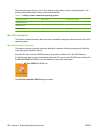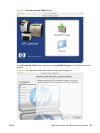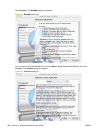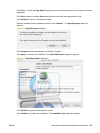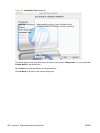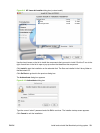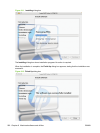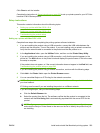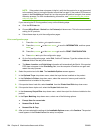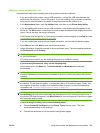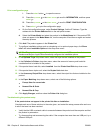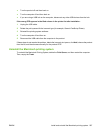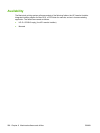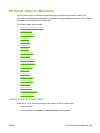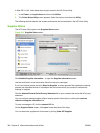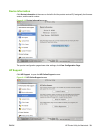NOTE: If the product does not appear in the list, verify that the product is on and connected
to the network, then try turning the product off and then on again. If the product PPD does not
appear in the Print Using pull-down list, turn the computer off and then on again, then restart
the setup process. For more troubleshooting information, see
Troubleshooting the product
setup on page 296.
If you are using the IP Printing method, carry out the following steps:
a. Click the IP Printer tab.
b. Choose HP Jet Direct – Socket from the Protocol pull-down menu. This is the recommended
setting for HP products.
c. Follow these steps to print the configuration pages.
Print a configuration page
i. Press the select button
to open the menus.
ii. Press the up arrow
or the down arrow to scroll to INFORMATION, and then press
select
.
iii. Press the up arrow
or the down arrow to scroll to PRINT CONFIGURATION.
iv. Press select
to print the configuration page.
d. On the first configuration page, under IPv4, find the IP Address. Type this address into the
Address field on the add printer screen.
e. The Name, Location, and Print Using information will automatically be filled in. If the product
PPD does not appear in the Print Using field, turn the computer off and then on again and
restart the setup process.
6. Select the product and click Add. The Installable Options screen appears.
7. In the Optional Trays: drop-down menu, select the trays that are installed on the product.
8. In the Collation in Printer: drop-down menu, select the amount of memory and hard disk
combination that is installed in the product:
9. If the product has a hard disk, select Installed from the Printer Hard Disk drop-down menu.
10. If the product has a duplex unit, select the Duplex Unit check box.
11. In the Accessory Output Bins: drop-down menu, select the output bins that are installed on the
product.
12. In the Paper Matching: drop-down menu, select one of the following options:
●
Prompt User for correct size
●
Nearest Size & Scale
●
Nearest Size & Crop
13. After you have selected the settings in the Installable Options screen, click Continue. The product
name appears in the Printer List and the setup is complete.
294 Chapter 6 Macintosh software and utilities ENWW