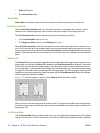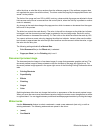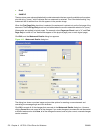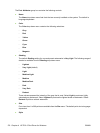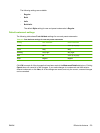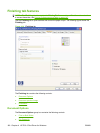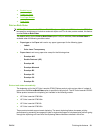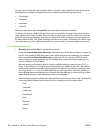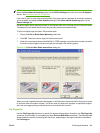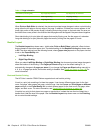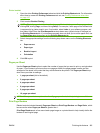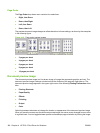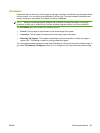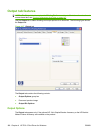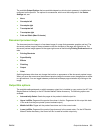All paper types support the smart duplexing feature, except for paper types that cannot be printed on
both sides (such as labels, transparencies, and envelopes) and the following paper types:
●
Prepunched
●
Preprinted
●
Letterhead
●
Cardstock
When the paper type is set to Unspecified, the smart duplexing feature is disabled.
To achieve the best print quality when printing on the second side of the page, the product needs to
make adjustments to its print modes. When you select a paper type, you are, in effect, instructing the
product to use a group of settings (such as fuser temperature and print speed) to print the paper with
the best possible quality. This group of settings is known as print mode. A different print mode is used
with each paper type. Print-mode adjustments for the second side of a duplexed page are automatic.
Print on both sides manually
●
Manually Print on 2nd Side is not selected by default.
Select the Print on Both Sides (Manually) check box to print on the second side of the paper for
the HP Color LaserJet CP6015n product model, which does not have a duplexing unit installed.
Also select Print on Both Sides (Manually) on the other HP Color LaserJet CP6015 Series
product models for paper types that are not available when using the automatic duplexing unit,
such as cardstock and thick paper.
Manually printing on the second side of a page is available when you are using the HP PCL 6
driver. If a duplexing unit is installed and manual duplexing is enabled in the driver, the product
automatically prints on both sides of paper types that are supported for automatic duplexing (Letter,
A4, Legal, and 8.5 x 11 only). For paper types that are not supported for automatic duplexing, a
help message appears prompting you to configure the driver settings for manual printing on both
sides. Manual printing on both sides does not occur automatically.
Select the paper type that corresponds to the paper that you are using for the print job. The following
paper types have a different print modes when you manually print on the second side:
◦
Plain
◦
Preprinted
◦
Letterheard
◦
Prepunched
◦
Bond
◦
Recycled
◦
Colored
◦
Rough
182 Chapter 4 HP PCL 6 Print Driver for Windows ENWW