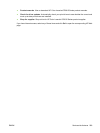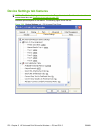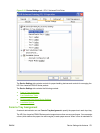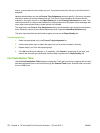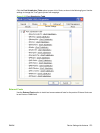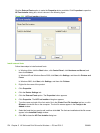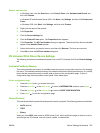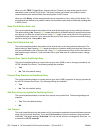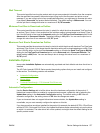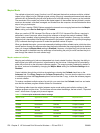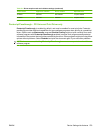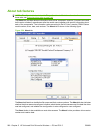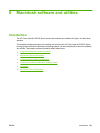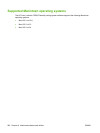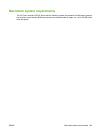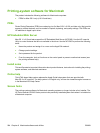Wait Timeout
This control specifies how long the product waits to get more postscript information from the computer.
After the specified time passes, the product stops trying to print the document and prints an error
message. If you are trying to print a very complicated document, you might want to increase this value.
If you specify 0 seconds, the product waits indefinitely. The default setting is 300 seconds. You can
use the spin box to change this value to a maximum of 32,767 seconds.
Minimum Font Size to Download as Outline
This control specifies the minimum font size (in pixels) for which the driver downloads TrueType fonts
as outline (Type 1) fonts. A font smaller than the minimum setting is downloaded as a bitmap (Type 3)
font. Use this option to fine-tune the Automatic setting for the TrueType Font Download option on the
Advanced tab in Document Defaults. The default setting is 100 pixels. You can use the spin box to
change this value from 0 to a maximum of 32,767 pixels.
Maximum Font Size to Download as Outline
This control specifies the maximum font size (in pixels) for which the driver will download TrueType fonts
as bitmap (Type 3) fonts. A font larger than the maximum setting will be downloaded as an outline (Type
1) font. Use this option to fine-tune the Automatic setting or override the Send TrueType as Bitmap
setting for the TrueType Font Download option on the Advanced tab in Document Defaults. The
default setting is 600 pixels. You can use the spin box to change this value from 0 to a maximum of
32,767 pixels.
Installable Options
Items under Installable Options are automatically populated and their defaults set when the driver is
installed.
The HP Color LaserJet CP6015 Series product has printing options that you can install and configure
in this section. The following controls are available:
●
Automatic Configuration
●
Mopier Mode
●
Postscript Passthrough – PS Universal Print Driver only
Automatic Configuration
Use the Device Settings tab to tell the driver about the hardware configuration of the product. If
bidirectional communication is enabled in a supported environment, update this tab by selecting the
Update Now setting in the Automatic Configuration setting. The default setting is Off. After an
automatic configuration, the setting returns to Off after the changes are made.
If your environment does not support bidirectional communication, the Update Now setting is
unavailable, so you must manually configure the options on this tab.
If you have more than one driver installed for the product (for example, the default HP PCL 6 Print Driver
and the HP PCL 5 Universal Print Driver), the Update Now feature works automatically only on the driver
on which it is activated. The other driver will not be updated, and might show the default setting for the
specific product model.
ENWW Device Settings tab features 277