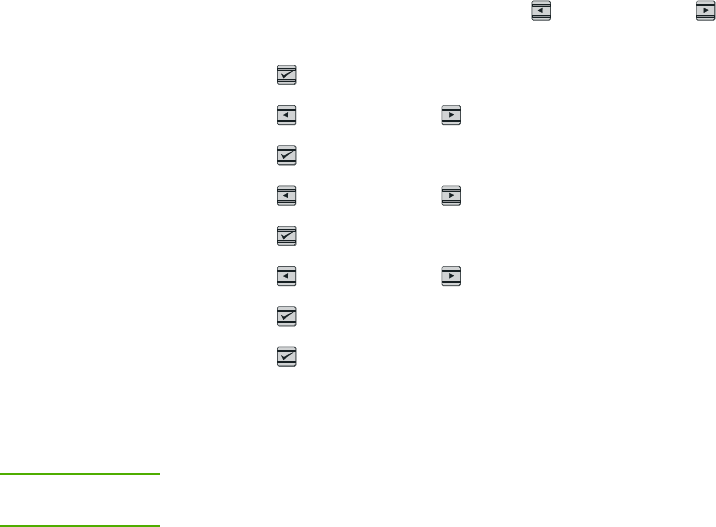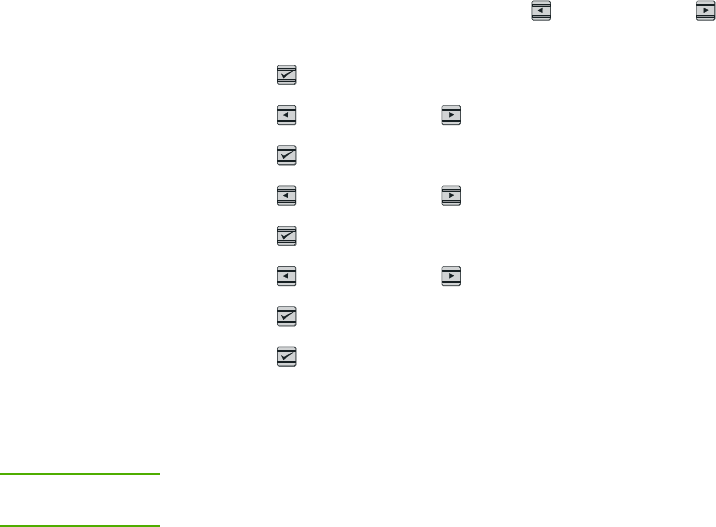
Calibrating the printer
The printer automatically calibrates at various times. You can adjust the calibration settings
by using the HP Toolbox.
Environmental differences or aging print cartridges might cause fluctuations in image
density. The printer accounts for this with image stabilization control. The printer
automatically calibrates at various times to maintain the highest level of print quality. You
can also request a calibration by using the HP Toolbox.
The printer does not interrupt a print job to calibrate. It waits until the job is complete before
calibrating or cleaning. While the printer is calibrating, it pauses printing for the time that is
required to complete the calibration.
To calibrate the printer at the printer
1.
To calibrate from the printer, press
(L
EFT
ARROW
) or (R
IGHT
ARROW
) until the display
reads System setup.
2.
Press
(S
ELECT
).
3.
Press
(L
EFT
ARROW
) or (R
IGHT
ARROW
) until the display reads Print quality.
4.
Press
(S
ELECT
).
5.
Press
(L
EFT
ARROW
) or (R
IGHT
ARROW
) until the display reads Calibrate color.
6.
Press
(S
ELECT
).
7.
Press
(L
EFT
ARROW
) or (R
IGHT
ARROW
) until the display reads Calibrate now.
8.
Press
(S
ELECT
).
9.
Press
(S
ELECT
) to confirm Calibrate now.
To calibrate the printer from the HP Toolbox
NOTE
This procedure applies to Windows operating systems only. Macintosh users should
calibrate the printer manually using the procedure above.
1. Open the HP Toolbox in one of these ways:
● On the desktop, double-click the HP Toolbox icon.
● On the Start menu, point to Programs, point to HP, point to HP Color LaserJet
2600n, and click HP Color LaserJet 2600n Toolbox.
2. Click the Troubleshooting tab and then click Troubleshooting Tools (on the left side
of the screen).
3. In the Calibration section, click Calibrate now.
96 Chapter 8 Maintenance ENWW