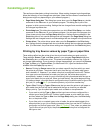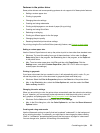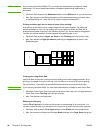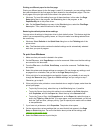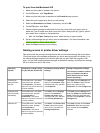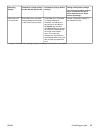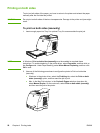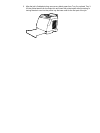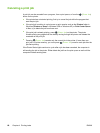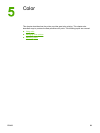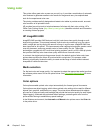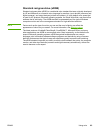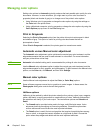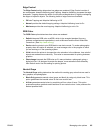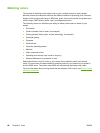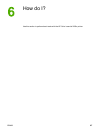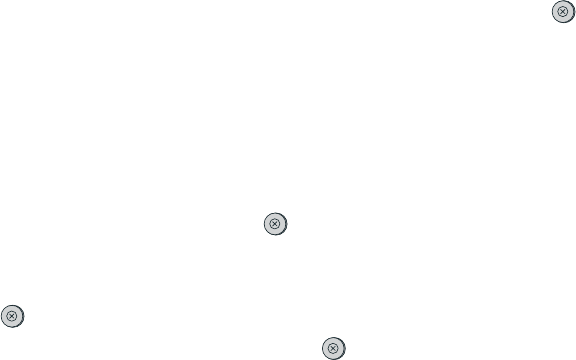
Canceling a print job
A print job can be canceled from a program, from a print queue, or from the (C
ANCEL
J
OB
)
button on the printer.
● If the printer has not started printing, first try to cancel the job within the program that
sent the print job.
● If the print job is waiting in a print queue or print spooler such as the Printers folder in
Windows (Printers or faxes in Windows 2000 or Windows XP) or Print Center Queue
in Mac, try to delete the job from there next.
●
If the print job is already printing, press
(C
ANCEL
J
OB
) on the printer. The printer
finishes printing any pages that are already moving through the printer and deletes the
remainder of the print job.
●
Pressing
(C
ANCEL
J
OB
) cancels only the current job in the printer. If more than one
print job is in printer memory, you must press
(C
ANCEL
J
OB
) once for each job after the
job starts printing.
If the Printer Status lights continue to cycle after a job has been canceled, the computer is
still sending the job to the printer. Either delete the job from the print queue or wait until the
computer finishes sending data.
60 Chapter 4 Printing tasks ENWW