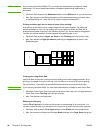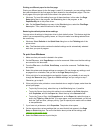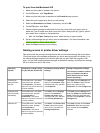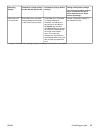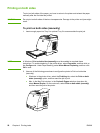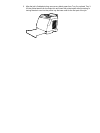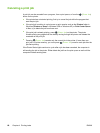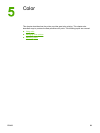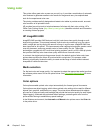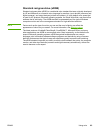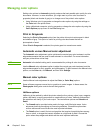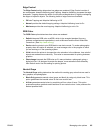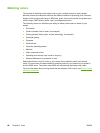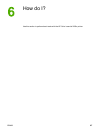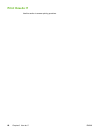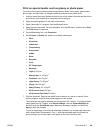Using color
This printer offers great color as soon as you set it up. It provides a combination of automatic
color features to generate excellent color results for the general user, plus sophisticated
tools for the experienced color user.
The printer provides carefully designed and tested color tables to provide smooth, accurate
color rendition of all printable colors.
HP provides free online tools to help businesses of all sizes with their color printing. HP's
Office Color Printing Center (http://www.hp.com/go/color) identifies solutions and information
on creating finished projects.
HP ImageREt 2400
ImageREt 2400 provides 2400 dots-per-inch (dpi) color laser-class quality through a multi-
level printing process. This process precisely controls color by combining up to four colors
within a single dot and by varying the amount of toner in a given area. ImageREt 2400 has
been improved for this printer. The improvements offer trapping technologies, greater control
over dot placement, and more precise control of toner quality in a dot. These new
technologies, coupled with HP's multi-level printing process, result in a 600 x 600 dpi printer
that provides 2400-dpi color laser-class quality with millions of smooth colors.
In contrast, the single-level printing process found in the default mode of other color laser
printers does not allow the colors to be mixed within a single dot. This process, called
dithering, significantly hinders the ability to create a wide range of colors without reduced
sharpness or visible dot structure.
Media selection
For the best color and image quality, it is important to select the appropriate media type from
the software printer menu or from the printer driver. See
Print-media specifications for more
information.
Color options
Color options enable optimal color output automatically for diverse types of documents.
Color options use object tagging, which allows optimal color settings to be used for different
objects (text, graphics, and photos) on a page. The printer driver determines which objects
are used on a page and uses color settings that provide the best print quality for each object.
Object tagging, combined with optimized default settings, produces great color from the
printer without having to establish any special settings.
In the Windows environment, the Automatic and Manual color options are on the Color tab
in the printer driver.
62 Chapter 5 Color ENWW