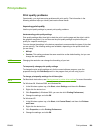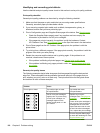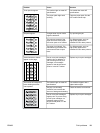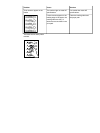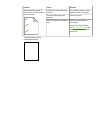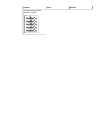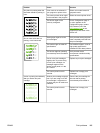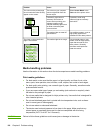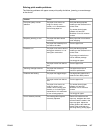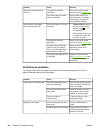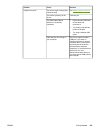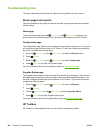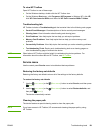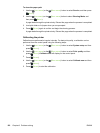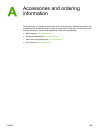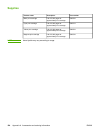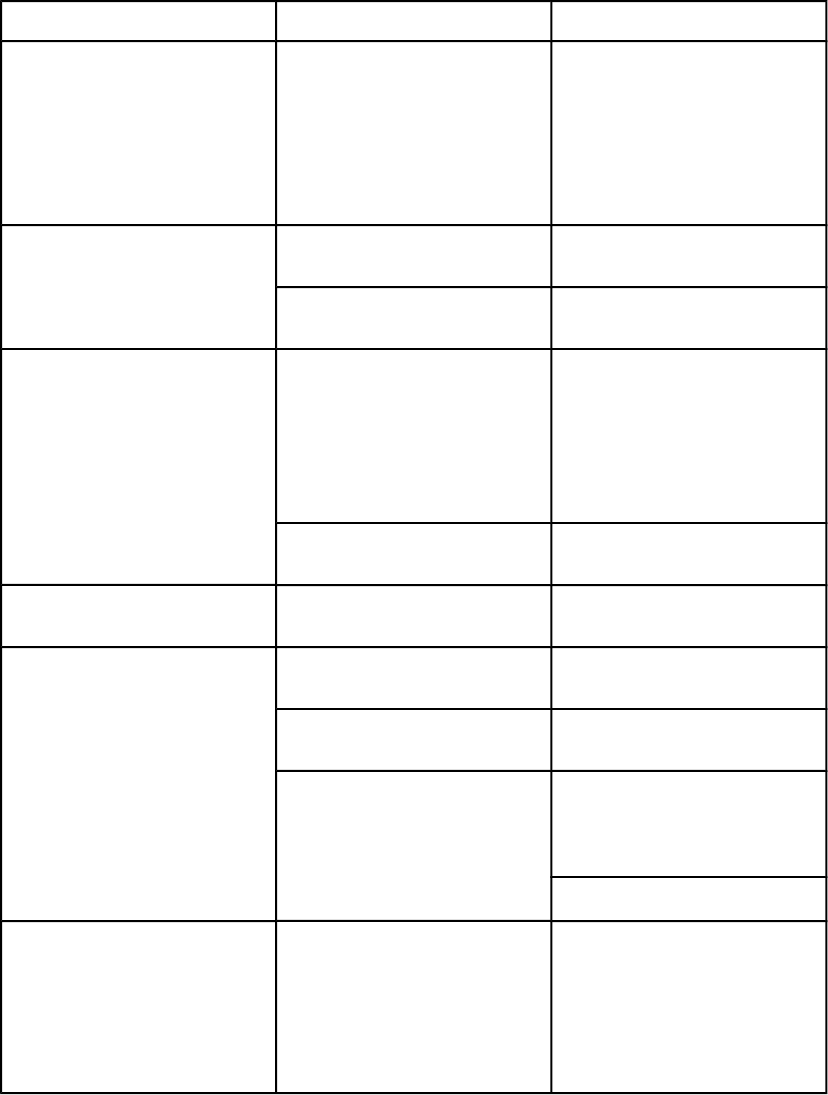
Solving print-media problems
The following problems with paper cause print quality deviations, jamming, or even damage
to the device.
Problem Cause Solution
Poor print quality or toner
adhesion
The paper is too moist, too
rough, too heavy or too
smooth, or it is embossed or
from a faulty paper lot.
Verify that the appropriate
media type was selected in the
printer driver.
Try another kind of paper,
between 100 and 250
Sheffield, 4% to 6% moisture
content.
Dropouts, jamming, or curl The paper has been stored
incorrectly.
Store paper flat in its moisture-
proof wrapping.
The paper has variability from
one side to the other.
Turn the paper over.
Excessive curl The paper is too moist, has the
wrong grain direction, or is of
short-grain construction.
Verify that the appropriate
media type was selected in the
printer driver.
Try printing on media from a
new or different package.
Use long-grain paper.
The paper varies from side-to-
side.
Turn the paper over.
Jamming, damage to device The paper has cutouts or
perforations.
Use paper that is free of
cutouts or perforations.
Problems with feeding The paper has ragged edges. Use high-quality paper that is
made for color laser printers.
The paper varies from side-to-
side.
Turn the paper over.
The paper is too moist, too
rough, too heavy or too
smooth, has the wrong grain
direction, or is of short-grain
construction or it is embossed
or from a faulty paper lot.
Try another kind of paper,
between 100 and 250
Sheffield, 4 to 6% moisture
content.
Use long-grain paper.
Print is skewed (crooked)
The media guides might be
incorrectly adjusted.
Remove all media from the
input tray, straighten the stack,
and then load the media in the
input tray again. Adjust the
media guides to the width and
length of the media that you
are using and try printing again.
ENWW Print problems 117