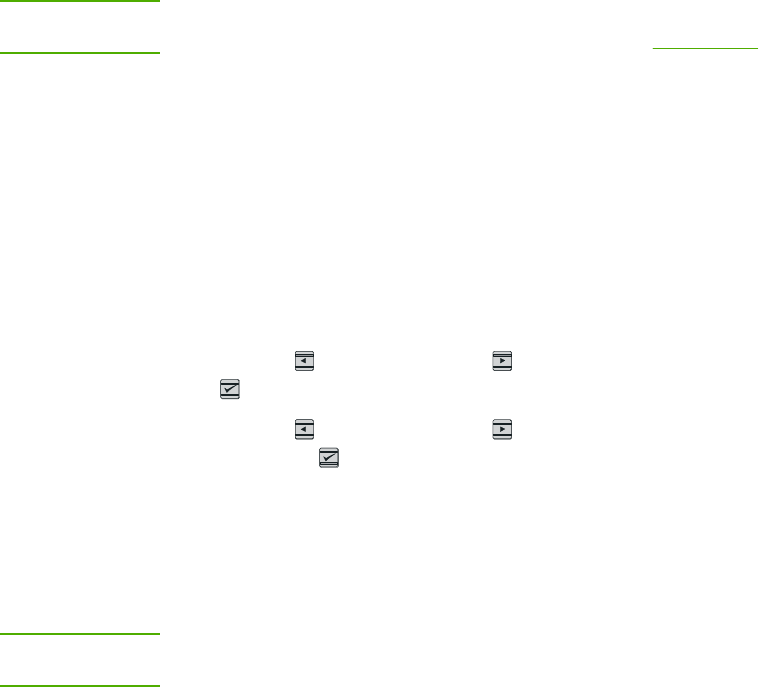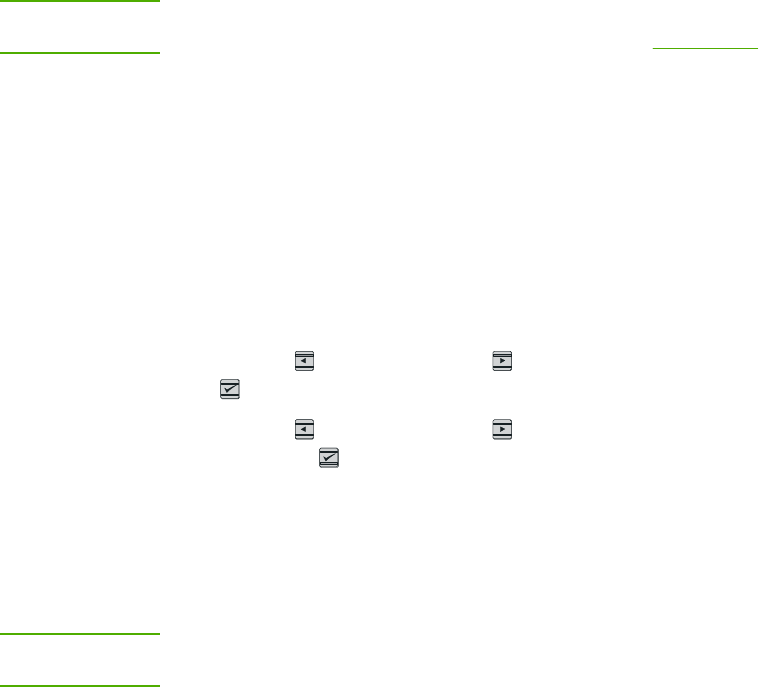
To view HP Toolbox
Open HP Toolbox in one of these ways:
● On the Windows desktop, double-click the HP Toolbox icon.
● On the Windows Start menu, click Programs (All Programs in Windows XP), click HP,
click HP Color LaserJet 2600n, and then click HP Color LaserJet 2600n Toolbox.
Troubleshooting tab
HP Toolbox includes a Troubleshooting tab that contains links to the following main pages:
● Control Panel Messages. View descriptions of device control-panel messages.
● Clearing Jams. View information about locating and clearing jams.
● Print Problems. View Help topics that can help you solve print problems.
● Memory Card Problems. View Help topics that can help you solve memory-card
problems.
● Connectivity Problems. View Help topics that can help you solve networking problems.
● Troubleshooting Tools. Employ such troubleshooting tools as a cleaning page or a
color troubleshooting page to maintain the device.
NOTE
Other tabs on HP Toolbox might be helpful in troubleshooting device problems. For
information about the other tabs on HP Toolbox, see
HP Toolbox.
Service menu
Use the control-panel Service menu to troubleshoot device problems.
Restoring the factory-set defaults
Restoring the factory-set defaults returns all of the settings to the factory defaults.
To restore the factory-set defaults
1.
Use the
(L
EFT
ARROW
) or the (R
IGHT
ARROW
) button to select Service, and then press
(S
ELECT
).
2.
Use the
(L
EFT
ARROW
) or the (R
IGHT
ARROW
) button to select Restore defaults, and
then press
(S
ELECT
).
The device automatically restarts.
Cleaning the paper path
The device features a special cleaning mode to clean the paper path.
NOTE
If you have access to HP Toolbox, HP recommends cleaning the paper path by using
HP Toolbox.
ENWW Troubleshooting tools 121