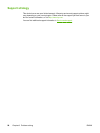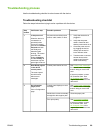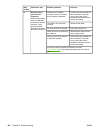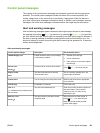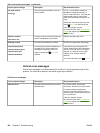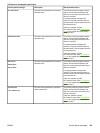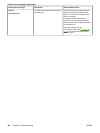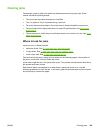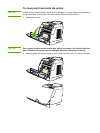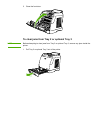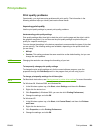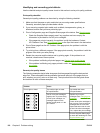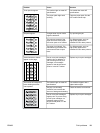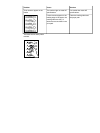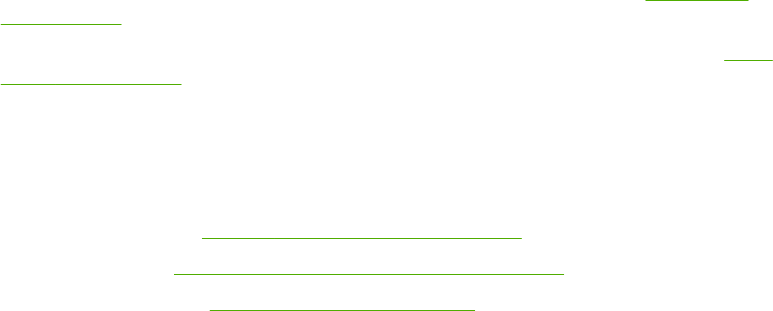
Clearing jams
Occasionally, paper or other print media can become jammed during a print job. Some
causes include the following events:
● The input trays are loaded improperly or overfilled.
● Tray 2 or optional Tray 3 is opened during a print job.
● Too many sheets accumulated in the output area or sheets blocked the output area.
● The print media that is being used does not meet HP specifications. See
Print-media
specifications.
● The environment in which the print media was stored is too humid or too dry. See
Print-
media specifications.
Where to look for jams
Jams can occur in these locations:
● Inside the printer. See
To clear jams from inside the printer.
● In input areas. See
To clear jams from Tray 2 or optional Tray 3.
● In the output area. See
To clear jams from the top bin.
Find and remove the jam by using the instructions on the following pages. If the location of
the jam is not obvious, first look inside the printer.
Loose toner might remain in the printer after a jam. This problem should resolve itself after a
few sheets have been printed.
Each section below corresponds to an area where a paper jam could occur. Use the
following procedures to clear the jam. In all cases, grasp the jammed paper by both corners
and pull slowly to remove the paper.
ENWW Clearing jams 105