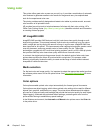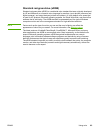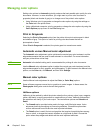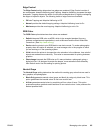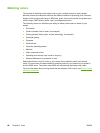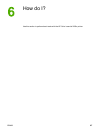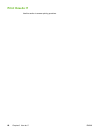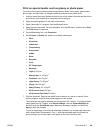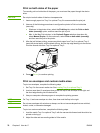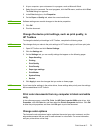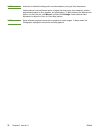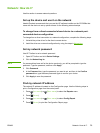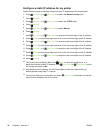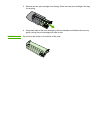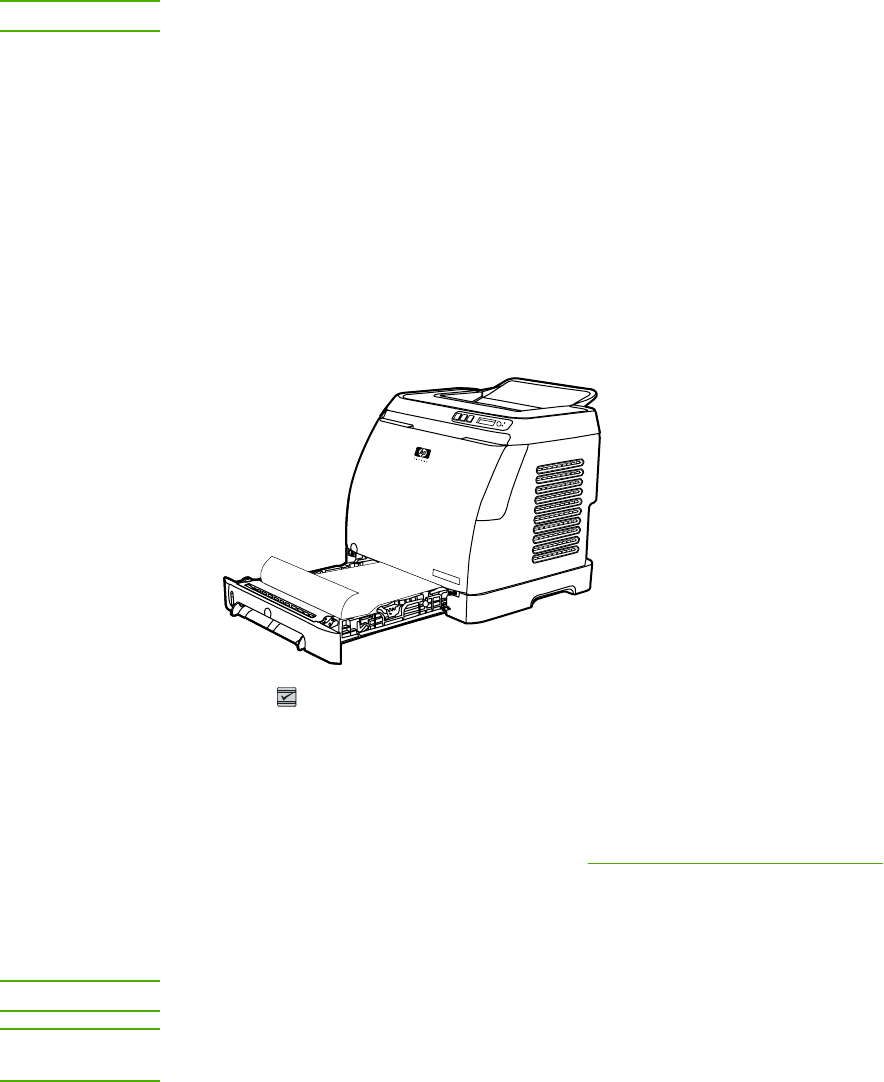
Print on both sides of the paper
To manually print on both sides of the paper, you must send the paper through the device
twice.
CAUTION
Do not print on both sides of labels or transparencies.
1. Insert enough paper into Tray 2 or optional Tray 3 to accommodate the print job.
2. Use one of the following procedures to configure the printer to Print on both sides
(manually).
● Windows: In the printer driver, select the Finishing tab, select the Print on both
sides (manually) option, and then send the job to print.
● Mac: In the Mac Print window, in the Copies & Pages selection drop-down list,
select Manual Duplex. On the next menu, select Print on both sides (manually)
and then send the job to the printer.
3. After the job finishes printing, remove any blank paper from Tray 2 or optional Tray 3.
Insert the printed stack, with the blank side up, and the top edge leading into the device.
Print the second side from Tray 2 or optional Tray 3.
A
4.
Press
(S
ELECT
) to continue printing.
Print on envelopes and custom media sizes
To print on envelopes, complete the following steps.
1. Set Tray 2 to the correct media size. See
Loading Tray 2 or optional Tray 3.
2. Load no more than 10 envelopes face-up with the flap of the envelope to the right, and
the short edge feeding into the device first.
3. Use your computer software program to complete the printing process.
NOTE
For Tray 1, load one envelope at a time, face down and the flap to the right.
NOTE
Do not use envelopes with windows or clasps, and do not use envelopes that are wrinkled,
nicked, curled, or otherwise damaged.
To print on custom media sizes, complete the following steps.
1. Load the media Tray 2 or optional Tray 3 with the narrow side forward and the side to be
printed on facing up.
2. Adjust the side and rear media guides to fit the media.
70 Chapter 6 How do I? ENWW