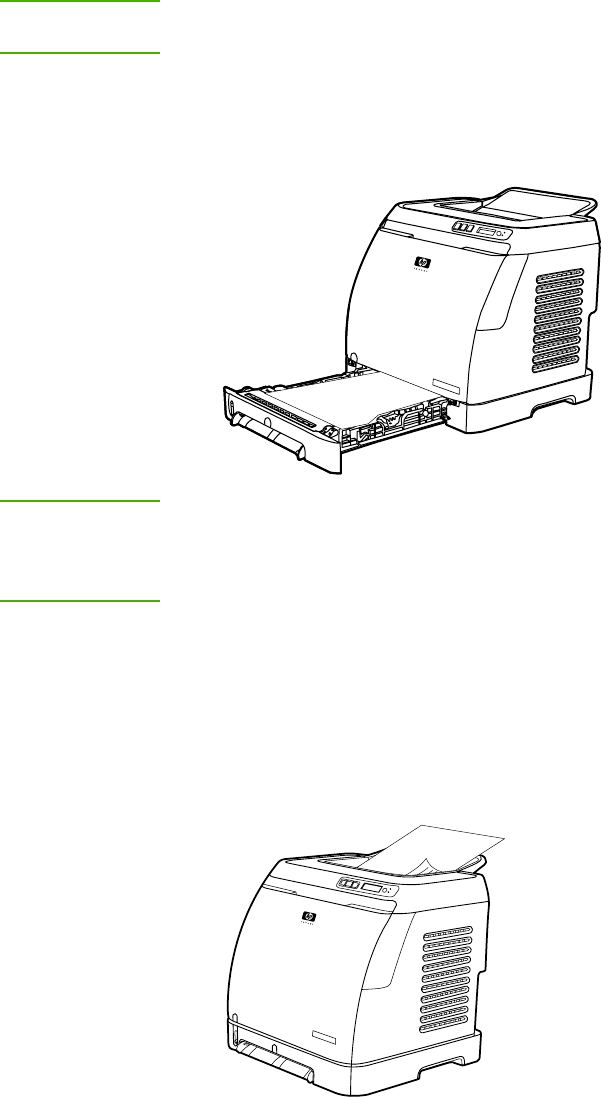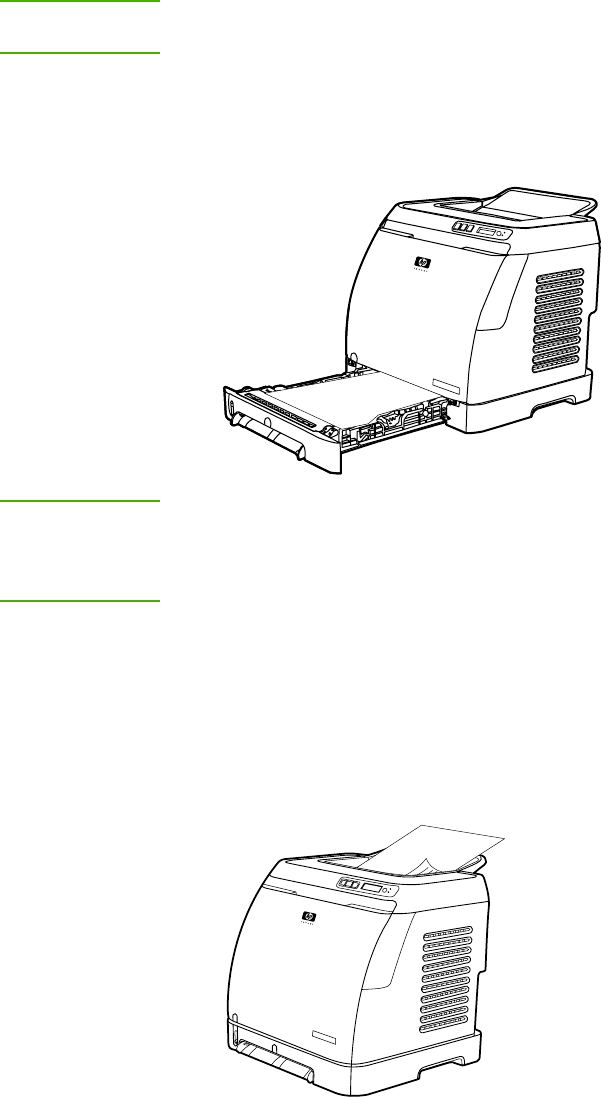
Printing on both sides
To print on both sides of the paper, you have to return to the printer and reinsert the paper
manually after the first side has printed.
CAUTION
Do not print on both sides of labels or transparencies. Damage to the printer and jams might
result.
To print on both sides (manually)
1. Insert enough paper into Tray 2 or optional Tray 3 to accommodate the print job.
NOTE
In Windows, Print on both sides (manually) must be enabled to complete these
instructions. To enable duplexing, in the printer driver, select Properties, and then click on
the Configure tab. Under Paper handling, select Allow Manual Duplexing, and then click
OK to save.
2. Use one of the following procedures to configure the printer to Print on both sides
(manually).
● Windows: In the printer driver, select the Finishing tab, select the Print on both
sides (manually) option, and then send the job to print.
● Mac: In the Mac Print window, in the Copies & Pages selection drop-down list,
select Manual Duplex. On the next menu, select Print on both sides (manually)
and then send the job to the printer.
58 Chapter 4 Printing tasks ENWW