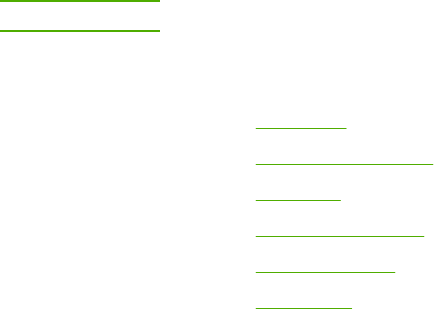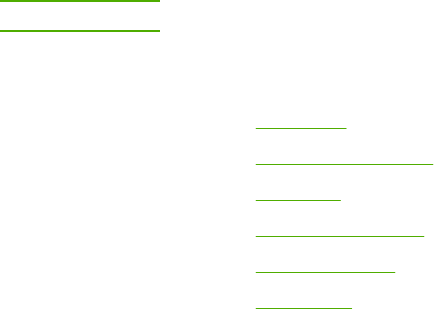
To view the HP Toolbox
1. Open the HP Toolbox in one of these ways:
● On the Windows desktop, double-click the HP Toolbox icon.
● On the Windows Start menu, point to Programs, and click the HP Toolbox.
NOTE
After you open the URL, you can bookmark it so that you can return to it quickly in the future.
2. The HP Toolbox opens in a Web browser. The HP Toolbox software contains the
following sections:
●
Status tab
●
Troubleshooting tab
●
Alerts tab
●
Documentation tab
●
Device Settings
●
Other links
Status tab
The Status tab has links to the following main pages:
● Device Status. View printer status information. This page indicates printer conditions
such as a jam or an empty tray. After you correct a problem with the printer, click the
Refresh Status button to update the device status.
● Supplies Status. View detailed supplies status such as the percent of toner remaining
in the print cartridge and the number of pages that have been printed with the current
print cartridge. This page also has links to order supplies and to find recycling information.
● Print Info Pages. Print the configuration page and various other information pages that
are available for the printer, such as the supplies status page and the demo page.
Troubleshooting tab
The Troubleshooting tab has links to the following main pages:
● Clearing Jams. View information on locating and clearing jams, and view an animated
demo of how to clear jams.
● Print Problems. View Help topics that can help you solve print problems.
● Connectivity Problems. View Help topics that can help you solve networking problems.
● Troubleshooting Tools. Print a page that assists in solving print-quality problems, view
information about print-quality problems, print the cleaning page and clean the printer,
and calibrate the printer to maintain color print quality.
● Animated Demonstrations. View animated Help demonstrations for the device.
Alerts tab
Use the Alerts tab to configure the printer to automatically notify you of printer status alerts.
ENWW HP Toolbox 85