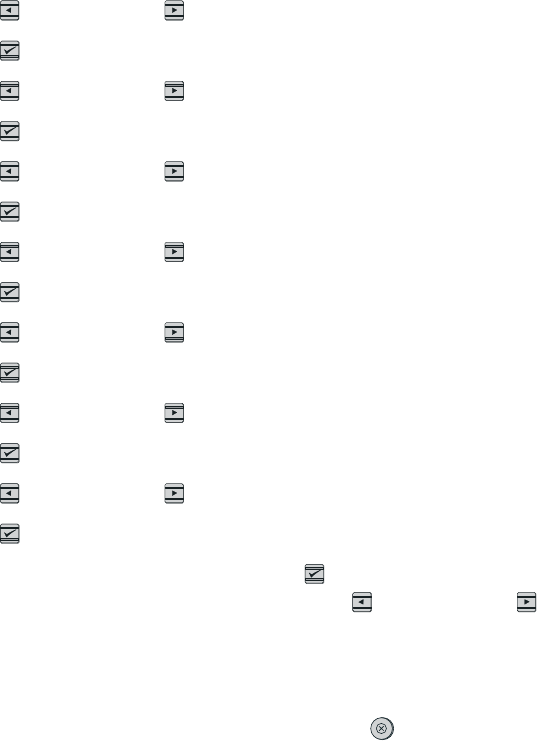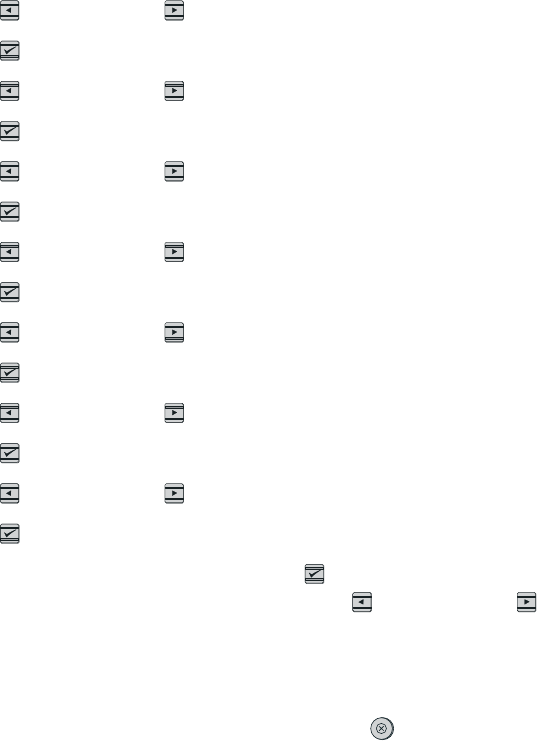
Configure a static IP address for my printer
Use the following steps to manually configure a static IP address from the control panel.
1.
Press
(L
EFT
ARROW
) or (R
IGHT
ARROW
) to select the Network config menu.
2.
Press
(S
ELECT
).
3.
Press
(L
EFT
ARROW
) or (R
IGHT
ARROW
) to select the TCP/IP menu.
4.
Press
(S
ELECT
).
5.
Press
(L
EFT
ARROW
) or (R
IGHT
ARROW
) to select Manual.
6.
Press
(S
ELECT
).
7.
Press
(L
EFT
ARROW
) or (R
IGHT
ARROW
) to enter the first three digits of the IP address.
8.
Press
(S
ELECT
) to save those digits and move to the next three digits of the IP address.
9.
Press
(L
EFT
ARROW
) or (R
IGHT
ARROW
) to enter the next three digits of the IP address.
10.
Press
(S
ELECT
) to save those digits and move to the next three digits of the IP address.
11.
Press
(L
EFT
ARROW
) or (R
IGHT
ARROW
) to enter the next three digits of the IP address.
12.
Press
(S
ELECT
) to save those digits and move to the next three digits of the IP address.
13.
Press
(L
EFT
ARROW
) or (R
IGHT
ARROW
) to enter the next three digits of the IP address.
14.
Press
(S
ELECT
).
15.
The control panel will display Yes. Press
(S
ELECT
) to save the configuration, or to
delete and re-enter another IP address, press
(L
EFT
ARROW
) or (R
IGHT
ARROW
), which
will change the display to No.
16. After selecting the IP address, you will be prompted to enter the subnet mask and
default gateway using steps 7-14 above.
17.
If at any time during the configuration you press
(C
ANCEL
J
OB
), the system will exit the
menu and the addresses will not be saved.
74 Chapter 6 How do I? ENWW