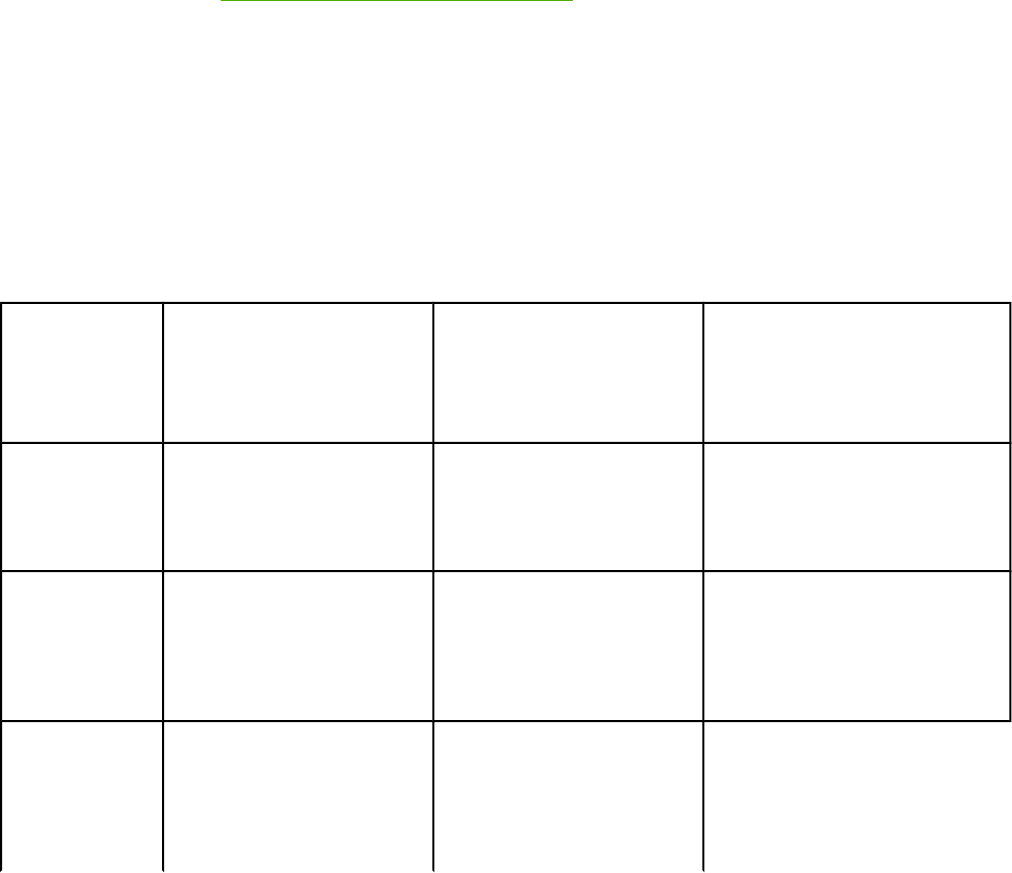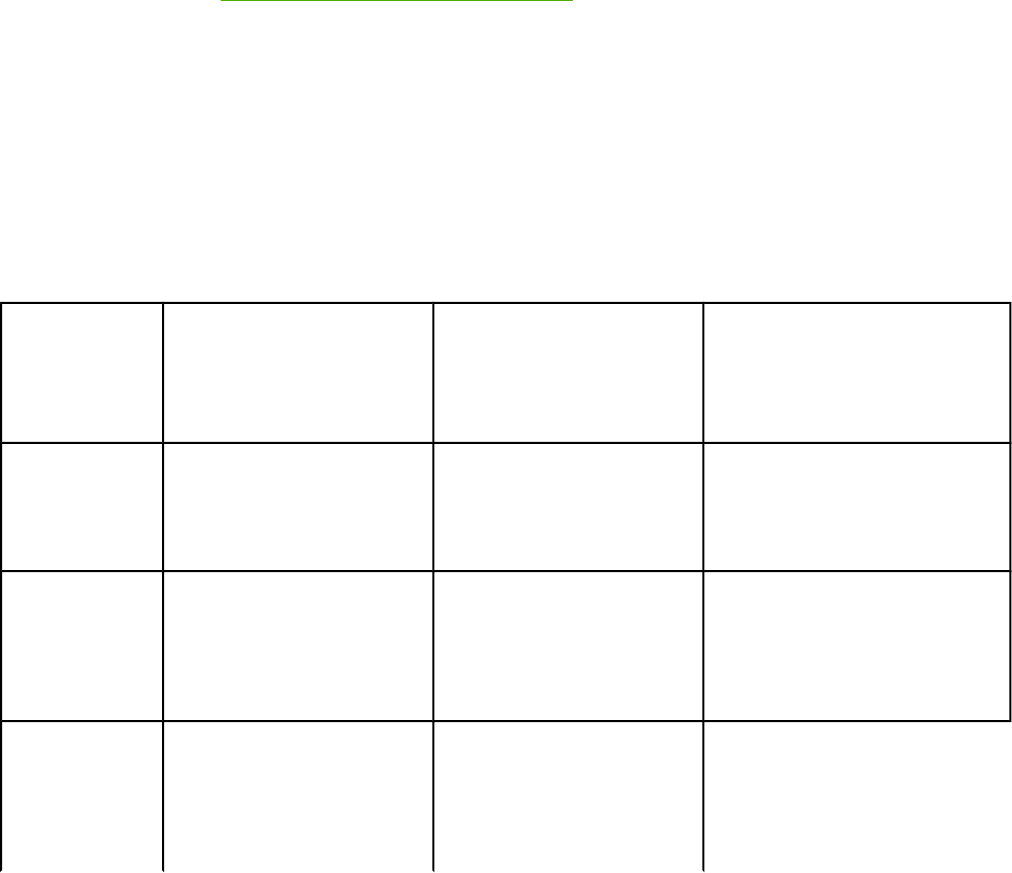
To print from the Macintosh OS
1. Make sure that paper is loaded in the printer.
2. On the File menu, click Page Setup.
3. Make sure that this printer is selected on the Format for pop-up menu.
4. Select the size of paper onto which you are printing.
5. Select the Orientation and Scale, if necessary, and click OK.
6. On the File menu, click Print.
7. Use the following method to select the Source (tray) from which you want to print or
select the Type of media onto which you want to print. Always print by Type for special
print media such as labels or transparencies.
● Mac: On the Paper Feed pop-up menu, select the tray or type of media.
8. Set any other settings that you want, such as watermarks. (For more information, see
Gaining access to printer driver settings.)
9. Select the Print command to print the job.
Gaining access to printer driver settings
This section lists the common printing features that are controlled through the printer driver.
(The printer driver is the software component you use to send print jobs to the printer.) You
can change settings temporarily for the print jobs that you print while the program is still
open. You can also make permanent changes to the default settings, and those new settings
will be in effect now and in the future.
Operating
System
Temporarily change settings
for jobs that are printed now
Permanently change default
settings
1
Change configuration settings
(For example, to add an optional
tray or to enable or disable a
driver feature such as "Allow
manual duplexing")
Windows 98
Second Edition
and Me
On the File menu, click Print,
select this printer, and then
click Properties. (The actual
steps can vary; this is the most
common method.)
Click Start, point to Settings,
and then click Printers. Right-
click the printer icon, and then
click Properties.
Click Start, point to Settings, and
then click Printers. Right-click the
printer icon, and then click
Properties. Click the Configure tab.
Windows 2000
and XP (Classic
Start Menu)
On the File menu, click Print,
select this printer, and then
click Properties or
Preferences. (The actual
steps can vary; this is the most
common method.)
Click Start, point to Settings,
and then click Printers or
Printers and Faxes. Right-
click the printer icon, and then
click Printing Preferences.
Click Start, point to Settings, and
then click Printers or Printers and
Faxes. Right-click the printer icon,
and then click Properties. Click the
Configure tab.
Windows XP On the File menu, click Print,
select this printer, and then
click Properties or
Preferences. (The actual
steps can vary; this is the most
common method.)
Click Start, click Printers and
Faxes, right-click the printer
name or icon, and then click
Printing Preferences.
Click Start and then click Printers
and Faxes. Right-click the printer
icon, and then click Properties.
Click the