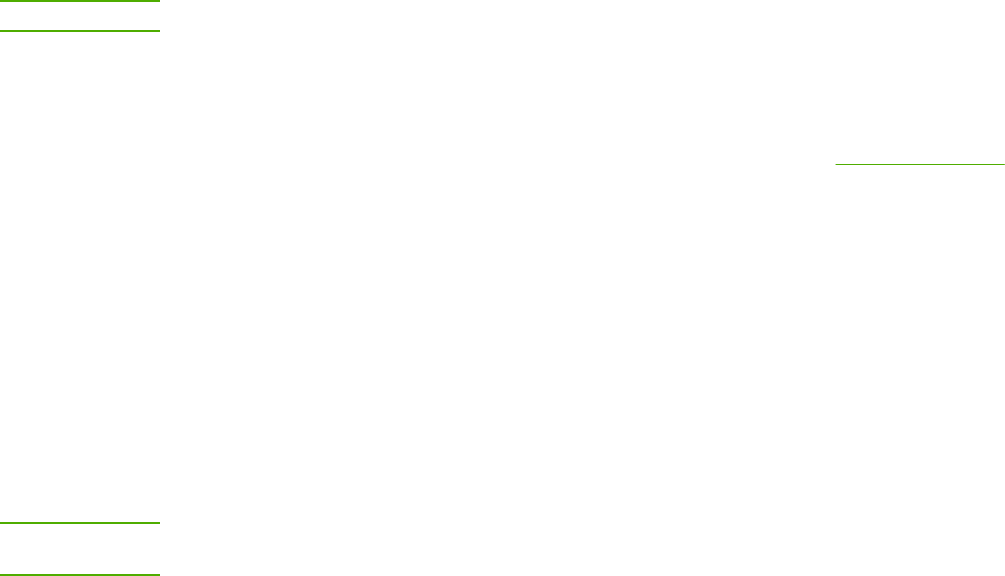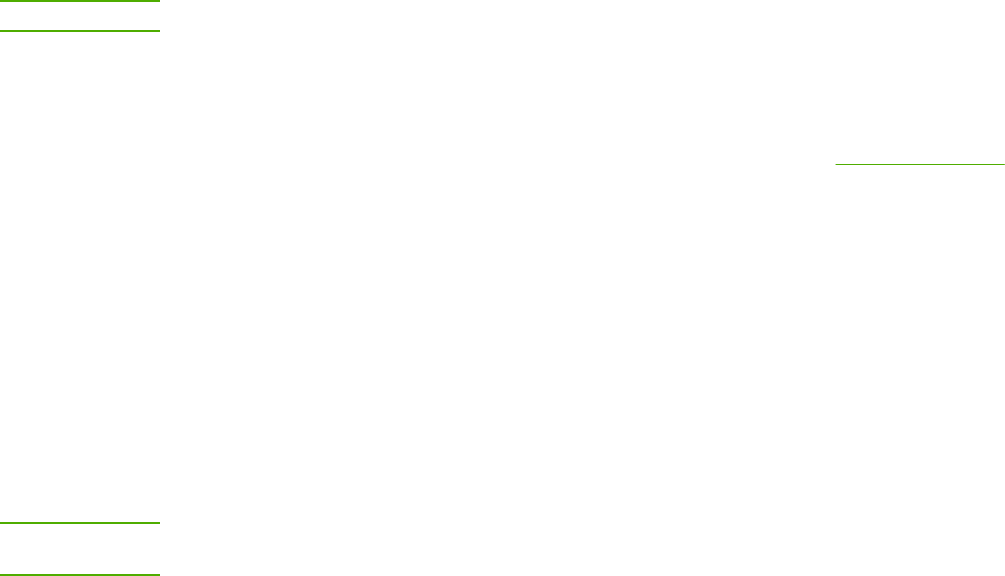
To configure a network port-connected device configuration
(direct mode or peer-to-peer printing)
In this configuration, the device is connected directly to the network, and all computers on
the network print directly to the device.
NOTE
This mode is the recommended network configuration for the device.
1. Connect the device directly to the network by inserting a network cable into the device
network port.
2. Turn on the printer. Allow 1-2 minutes for the printer to acquire an IP address.
3. At the device, use the control panel to print a Configuration page. See
Configuration page.
4. Insert the device CD-ROM into your computer. The software installer will automatically
run. If the software installer does not start, navigate to the setup.exe file on the CD-ROM
and double-click the file.
5. On the Welcome screen, click Next.
6. On the License Agreement screen, read the license agreement, indicate that you
accept the terms, and then click Next.
7. Select connected via the Network and then click Next.
8. To identify the printer, select search from a list of detected printers, select and
highlight the printer/IP address that matches the IP address on the printed Configuration
page, and then click Next.
9. On the Ready to Install screen, click Next to begin installation.
NOTE
If you want to change your settings, instead of clicking Next, click Back to return to previous
screens, and then change the settings.
10. Allow the installation process to complete and then restart the computer to complete.
24 Chapter 3 Networking ENWW