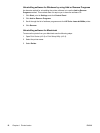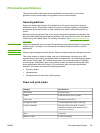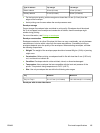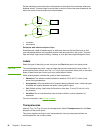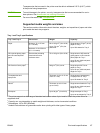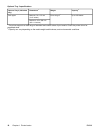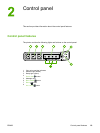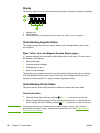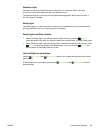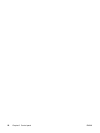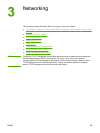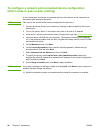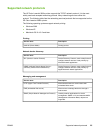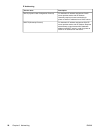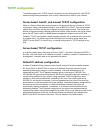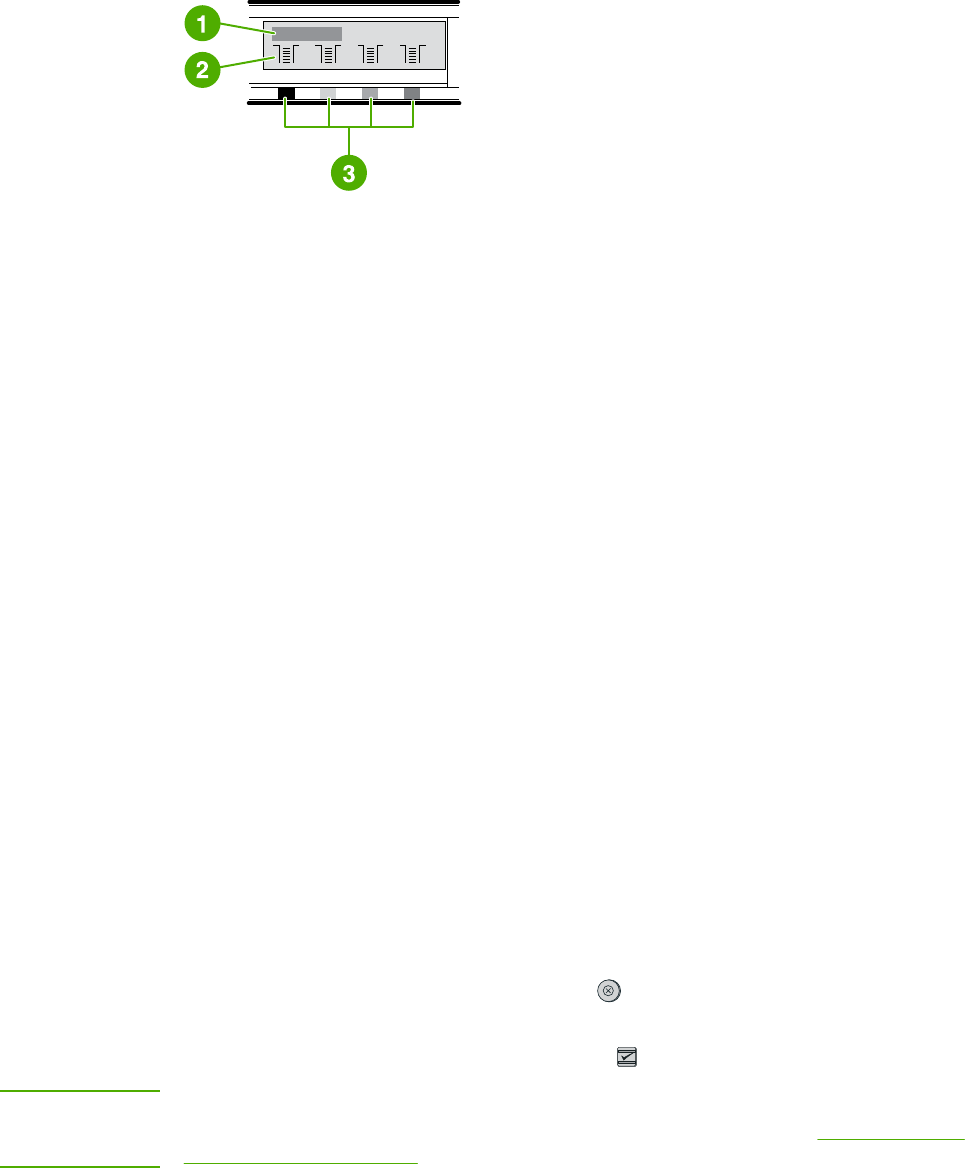
Display
The printer’s display gives you information about the printer, job status, and levels of supplies.
1 Message area
2 Supplies gauges
3 Print cartridge colors are indicated from left to right: black, yellow, cyan, and magenta
Understanding Supplies Status
The supplies gauges show the consumption levels of print cartridges (black, yellow, cyan,
and magenta).
Black, Yellow, Cyan, and Magenta Supplies Status gauges
A ? appears instead of the consumption level when the level is not known. This can occur in
the following circumstances:
● Missing cartridges
● Incorrectly placed cartridges
● Cartridges with an error
● Some non-HP cartridges
The supplies gauge appears whenever the printer shows the Ready state with no warnings.
It will also appear when the printer shows a warning or error message concerning a print
cartridge or multiple supplies. If a supply is empty, the gauge will flash.
Understanding Printer Status
The printer has four buttons and two lights to indicate and control the printer status.
Cancel Job button
●
When the Ready light is blinking, pressing
(C
ANCEL
J
OB
) cancels the current job.
● When a Supplies Status gauge is blinking and the Attention light is on (indicating that a
non-HP supply has been installed), pressing
(S
ELECT
) allows you to continue printing.
CAUTION
You might not receive any indication when a non-HP supply is empty. If you continue
printing after the supply is empty, damage to the printer can occur. See
Hewlett-Packard
limited warranty statement.
20 Chapter 2 Control panel ENWW