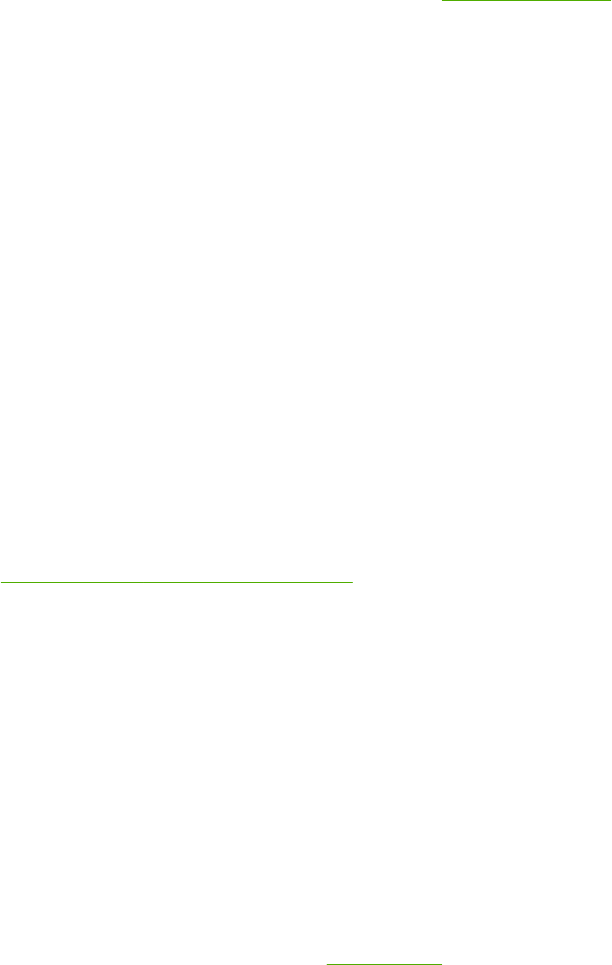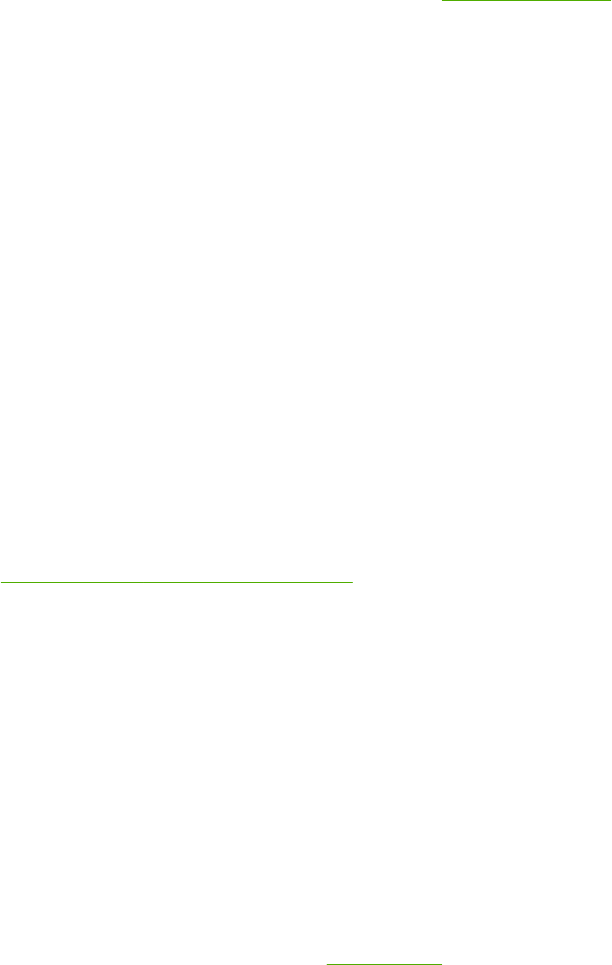
How do I get the latest printing software?
When you want to check for and install upgrades to the printing software, you can download
drivers from the World Wide Web or HP’s file transfer protocol (FTP) servers.
To download drivers
1. Go to http://www.hp.com/support/clj2600n. Click the support & drivers block.
2. The Web page for the drivers might be in English, but you can download the drivers
themselves in several languages.
If you do not have Internet access, contact HP Customer Care. (See
HP Customer Care or
the flyer that came in the printer box.) See the Readme file for additional release information.
What other software is available?
See the Readme file that is provided on the HP Color LaserJet 2600n CD-ROM for
additional, included software and for supported languages.
Software for Windows
When you install the software for Windows, you can directly connect the printer to a
computer by using a USB cable or you can connect the printer to the network by using
HP built-in networking. See the Getting Started Guide for installation instructions, and see
the Readme file for the latest software information.
The following software is available to all users of the printer, whether you connected the
printer directly to a computer by using a USB cable, or to the network through the HP built-in
networking internal print server.
Printer drivers
A printer driver is a software component that provides access to printer features and
provides the means for the computer to communicate with the printer. For help using your
printer driver, see
Gaining access to printer driver settings.
Using Help
The printer driver has Help dialog boxes that can be activated from the Help button in the
printer driver, the F1 key on the computer keyboard, or the question mark symbol (?) in the
upper-right corner of the printer driver. These Help dialog boxes give detailed information
about the specific printer driver. Help for the printer driver is separate from the Help for your
program.
HP Toolbox
You must perform a complete software installation to use the HP Toolbox.
The HP Toolbox provides links to printer status information and help information, such as
this user guide; and tools for diagnosing and solving problems. You can also view
explanations and animations on the control panel. See
Maintenance for more information.
10 Chapter 1 Printer basics ENWW