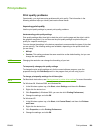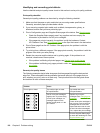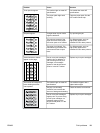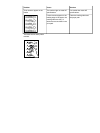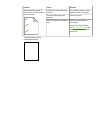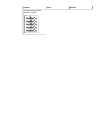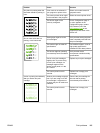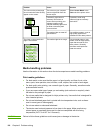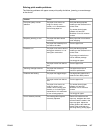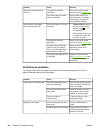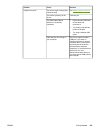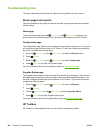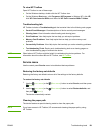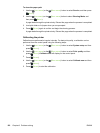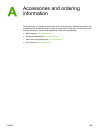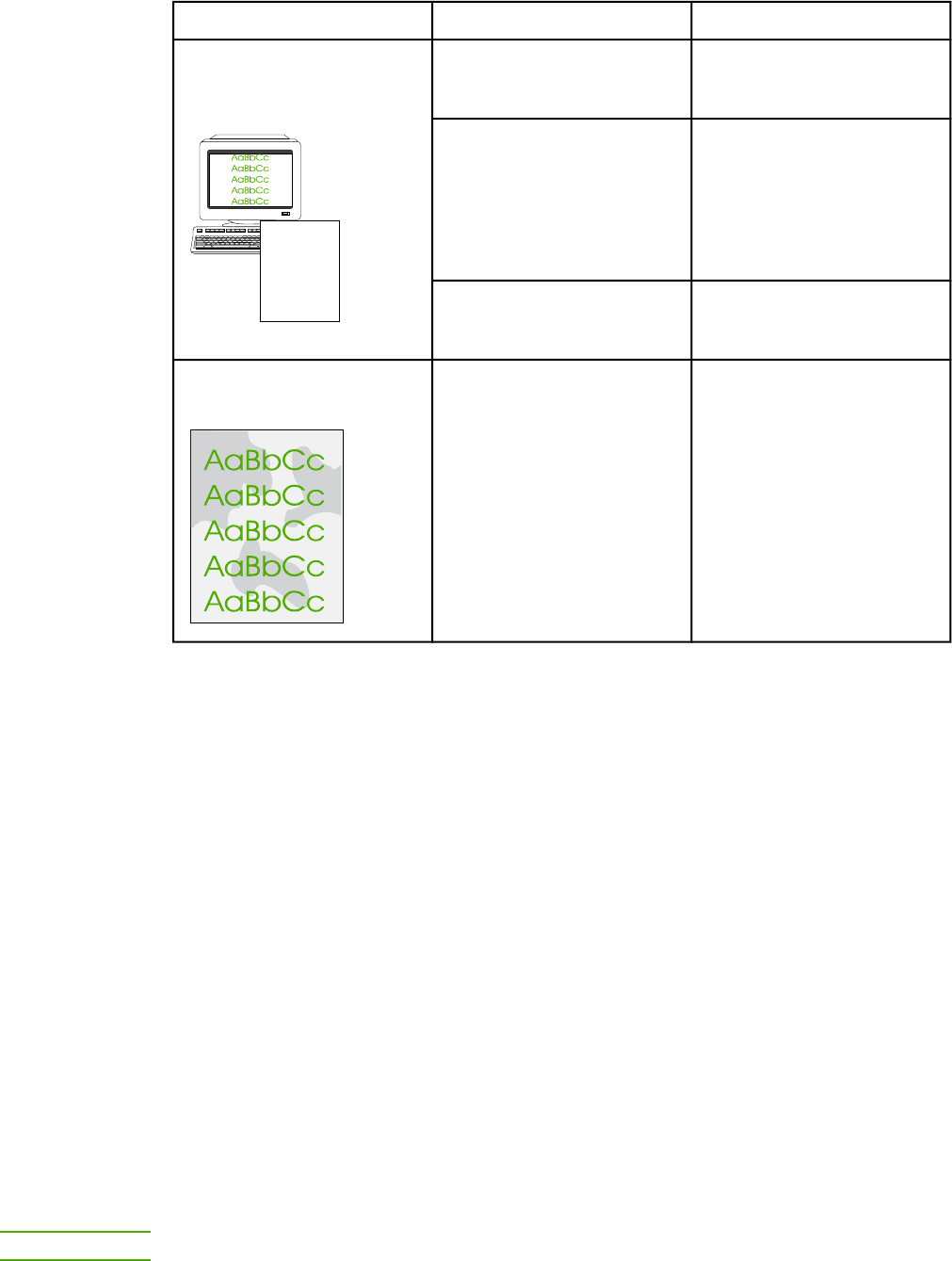
Problem Cause Solution
The colors on the printed page
do not match the colors as they
appear on the screen.
AaBbCc
AaBbCc
AaBbCc
AaBbCc
AaBbCc
The colors on your computer
monitor might differ from the
device output.
Select Screen Match in the
Color tab of the printer driver.
If extremely light colors or
extremely dark colors on
screen are not printing, your
software program might
interpret extremely light colors
as white or extremely dark
colors as black.
If possible, avoid using
extremely light or extremely
dark colors.
The media might not meet HP
specifications.
Use a different paper, such as
high-quality paper that is
intended for color laser printers.
The finish on the printed color
page is inconsistent.
The media might be too rough. Use a smooth paper or print
media, such as a high-quality
paper that is made for color
laser printers. Generally,
smoother media produces
better the results.
Media-handling problems
Use the information in this section when the device experiences media-handling problems.
Print-media guidelines
● For best results, make sure that the paper is of good quality, and free of cuts, nicks,
tears, spots, loose particles, dust, wrinkles, voids, staples, and curled or bent edges.
● For best-quality color printing, use a smooth type of paper. Generally, smoother media
produces better results.
● If you are unsure what type of paper you are loading (such as bond or recycled), check
the label on the package of paper.
● Do not use media that is designed for Inkjet printers only. Use media that is designed for
color LaserJet printers.
● Do not use letterhead paper that is printed with low-temperature inks, such as those
used in some types of thermography.
● Do not use raised or embossed letterhead.
● The device uses heat and pressure to fuse toner to the paper. Make sure that any
colored paper or preprinted forms use inks that are compatible with this fusing
temperature (210°C or 410°F for 0.2 second).
CAUTION
Failure to follow these guidelines could cause jams or damage to the device.
116 Chapter 9 Problem solving ENWW