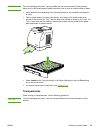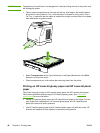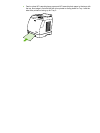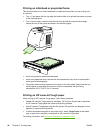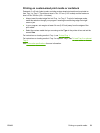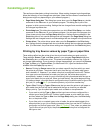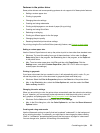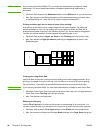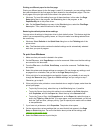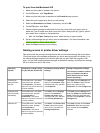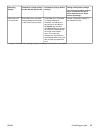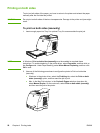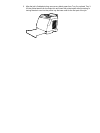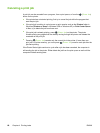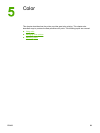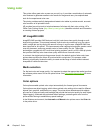Printing on different paper for the first page
Printing on different paper for the first page is useful if, for example, you are printing a letter
that uses letterhead on the first page and plain sheets for the subsequent pages. The size
for all pages of the print job must be the same in the printer driver.
● Windows: Try to set this setting from one of these locations, in this order: the Page
Setup dialog box in the program, the Print dialog box in the program, or the
Paper/Quality tab in the printer driver.
● Mac: On the Paper Feed pop-up menu in the Print dialog box, select the First Page
from option. Then, select the source for the first page.
Restoring the default printer-driver settings
You can return all settings in the printer driver to their default values. This feature might be
useful if you are experiencing quality issues, or if the print media is not being selected from
the correct tray.
● Windows: Select Defaults in the Quick Sets dialog box on the Finishing tab of the
printer driver.
● Mac: The Standard option contains the default settings and is automatically selected
each time you open a program.
To print from Windows
1. Make sure that print media is loaded in the printer.
2. On the File menu, click Page Setup or a similar command. Make sure that the settings
are correct for this document.
3. From the File menu, click Print, Print Setup, or a similar command. The Print dialog
box opens.
4. Select this printer and change settings as necessary. Do not change any settings, such
as page size or orientation, that you set in the Page Setup dialog box.
5. If this print job is for a standard size and weight of paper, you probably do not need to
change the Source is (tray), Type is, or Size is settings, and you can go to step 7.
Otherwise, go to step 6.
6. If this print job is to be printed on a non-standard size or weight of paper, select how the
printer pulls paper.
● To print by Source (tray), select the tray in the Print dialog box, if possible.
● To print by Source (tray) when this setting is not available in the Print dialog box,
click Properties, and on the Paper tab, select the tray in the Source is field.
● To print by Type or Size, click Properties and, on the Paper tab, select the type or
size in the Type is or Size is field. (For some paper, such as letterhead, you will set
both the Type and Size.) Always print by Type for special print media such as labels
or transparencies.
7. If you have not yet done so, click Properties. The printer driver opens.
8. On the various tabs, set any settings that you want that did not appear in the Page
Setup or Print dialog box. For more information about printer-driver settings, see
Features in the printer driver.
9. Select the Print command to print the job.
ENWW Controlling print jobs 55