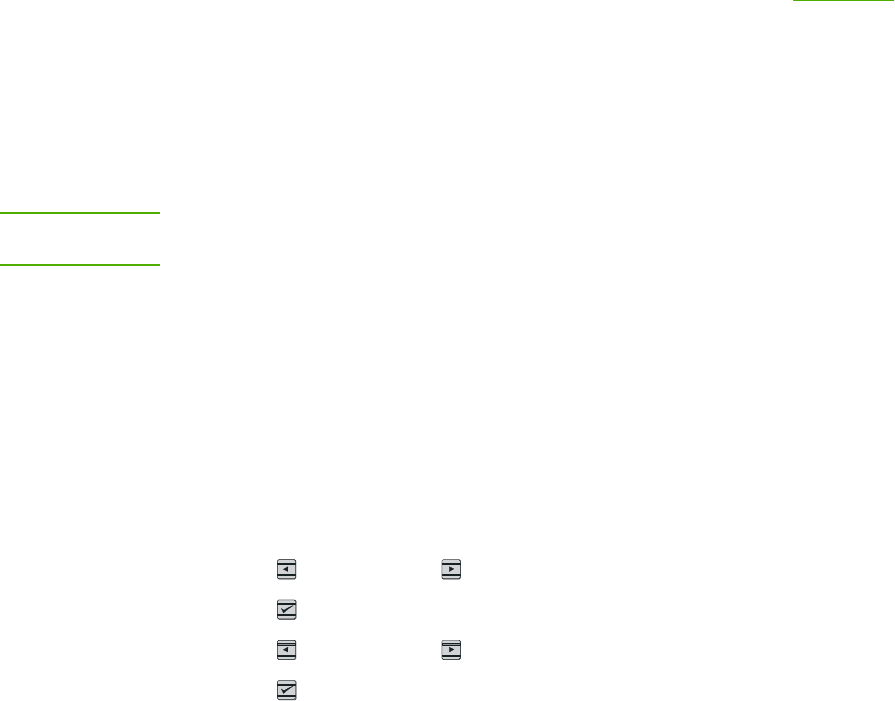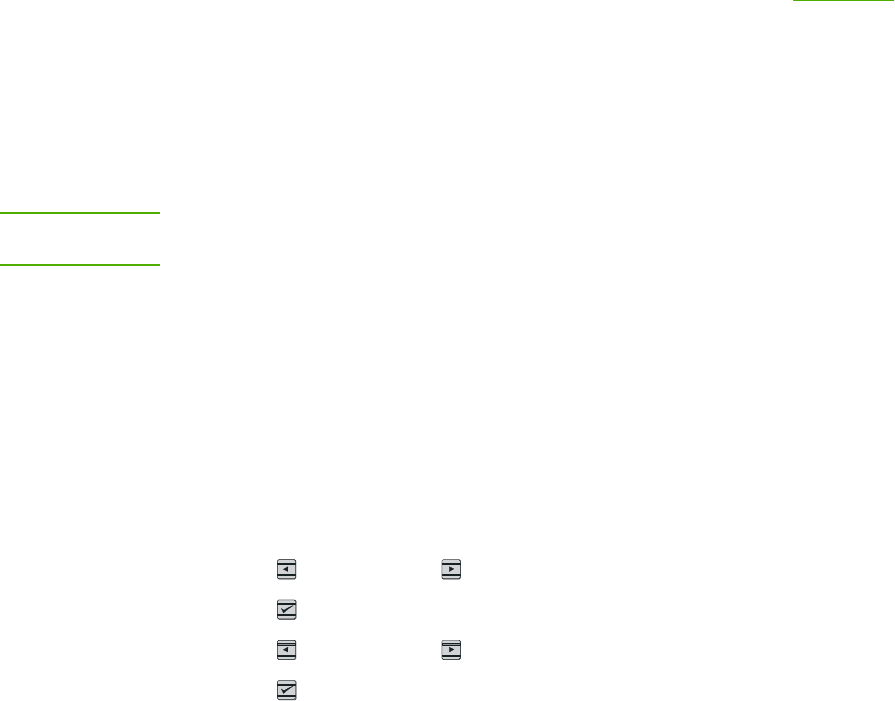
Network: How do I?
Use this section to answer network questions.
Set up the device and use it on the network
Hewlett-Packard recommends that you use the HP software installer on the CD-ROMs that
came with the device to set up printer drivers for the following network setups.
To change from a direct-connected shared device to a network port-
connected device configuration
To change from a direct connection to a network configuration, complete the following steps.
1. Uninstall the printer driver for the direct connect device.
2. Install the driver as a network configuration by using the steps in
Networking.
Set my network password
Use HP Toolbox to set a network password.
1. Open HP Toolbox and click Device Settings.
2. Click the Networking tab.
NOTE
If a password has been set for the device previously, you will be prompted to type the
password. Type the password, and then click Apply.
3. Click Password.
4. In the Password box, type the password you want to set, and then in the Confirm
password box, type the same password again to confirm your choice.
5. Click Apply to save the password.
Find my network IP address
The network IP address is located on the Configuration page. Use the following steps to
print a Configuration page from the control panel.
1.
Press
(L
EFT
ARROW
) or (R
IGHT
ARROW
) to select the Reports menu.
2.
Press
(S
ELECT
).
3.
Press
(L
EFT
ARROW
) or (R
IGHT
ARROW
) to select Config Report.
4.
Press
(S
ELECT
) to print the Configuration Report page.
ENWW Network: How do I? 73