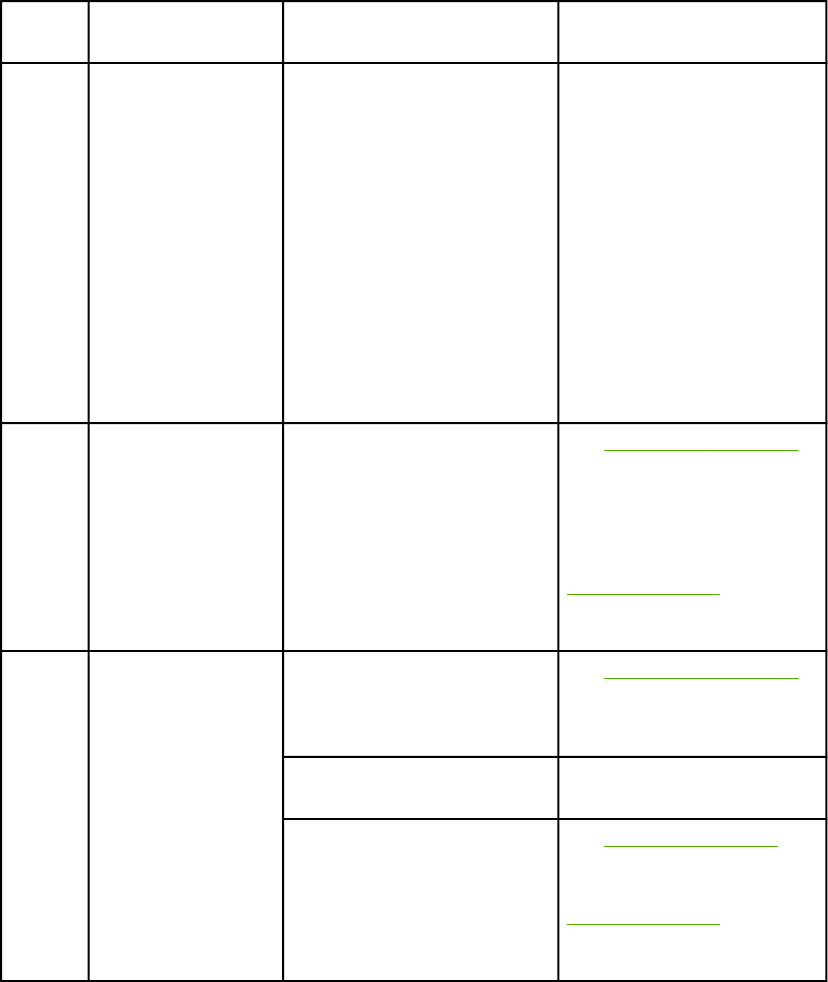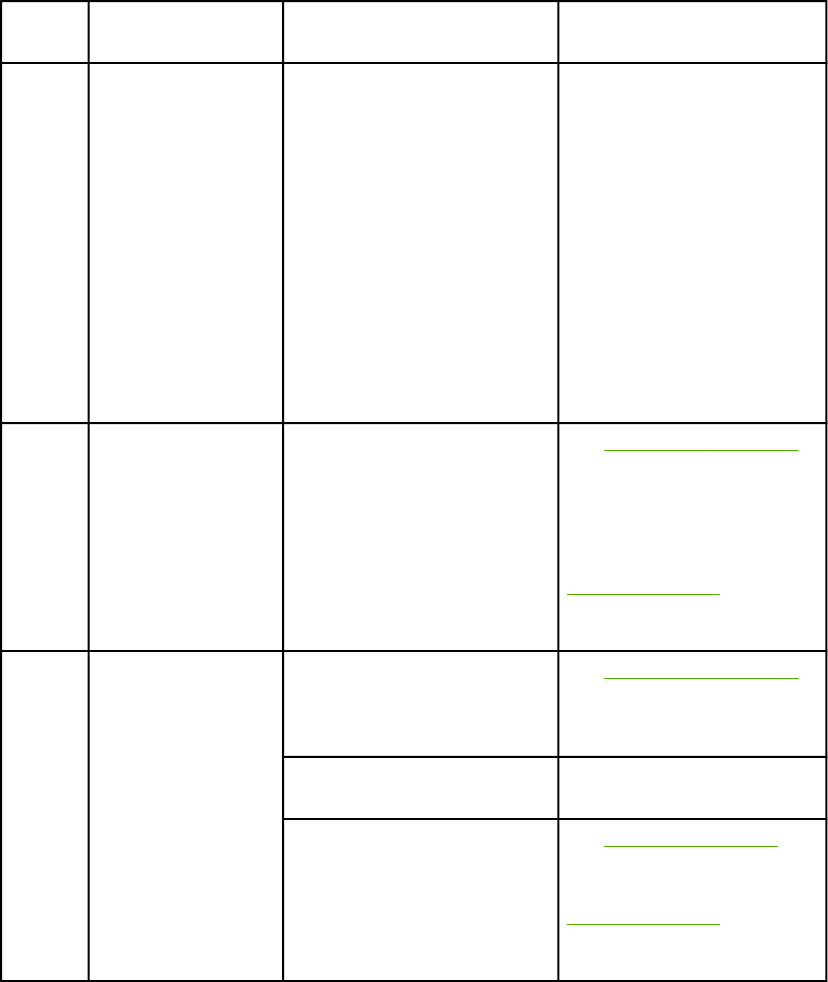
Troubleshooting process
Use the troubleshooting checklist to solve issues with the device.
Troubleshooting checklist
Follow the steps below when trying to solve a problem with the device.
Step
number
Verification step Possible problems Solutions
1 Is the power on?
When the device is
connected to a
grounded power
source, the control
panel shows Hewlett-
Packard with both
the Ready and
Attention lights
blinking. The control
panel will then
display Initializing
and then Ready, at
which time only the
green light will be on.
No power due to failed power
source, cable, switch, or fuse.
1. Verify that the device is
plugged in.
2. Verify that the power
cable is functional and
that the power switch is on.
3. Check the power source
by plugging the device
directly into the wall or
into a different outlet.
4. Test the outlet or connect
another device to the
outlet to verify that the
outlet is functioning.
2 Does Ready appear
in the device
control panel?
The control panel
should function
without error
messages.
Control panel shows an error. See Control panel messages
for a list of common messages
that will help you correct the
error.
If the error persists, contact
HP Customer Care. See
HP Customer Care or the
support flyer that came in the
device box.
3 Do information
pages print?
Print a Configuration
page.
Control panel displays an error
message.
See Control panel messages
for a list of common messages
that will help you correct the
error.
Media does not move smoothly
through the device paper path.
Clean the paper path.
Poor print quality. See Print quality problems.
If the error persists, contact
HP Customer Care. See
HP Customer Care or the
support flyer that came in the
device box.
ENWW Troubleshooting process 99