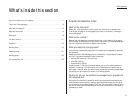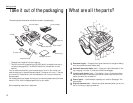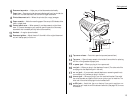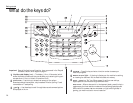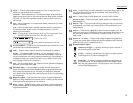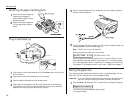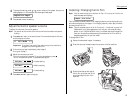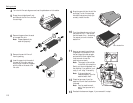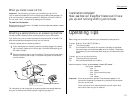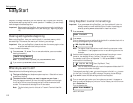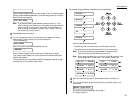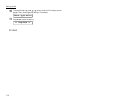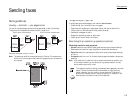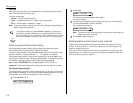1.9
Getting started
2
To change the setting, press or once or twice until the paper size you are
loading appears. In this example, we chose legal-sized paper.
3
Press
ENTER
to save the setting.
Adjust the monitor speaker’s volume
To adjust the volume of the monitor speaker:
Note: You cannot set the volume of the monitor while the fax machine is commu-
nicating.
1
Press
MONITOR
/
CALL
on the control panel. You now should hear a dial tone,
and the display will show:
Important: If you don’t hear a dial tone, make sure your fax machine is
plugged into a working phone line.
2
If the volume you hear is satisfactory, skip to step 4.
If not, go on to step 3.
3
Adjust the volume as you wish:
To turn the volume up, press . To turn the volume down, press .
The
LCD
indicates the volume. The possible settings are:
= Loudest setting.
= Medium setting.
= Lowest setting.
4
Press
MONITOR
/
CALL
again to hang up.
Installing / Changing the Ink Film
Note: Your fax machine can’t print without ink film. If it runs out of ink film, the
machine beeps and displays:
Your fax machine uses Muratec’s Film Imaging system to provide high-quality fax
printouts and copies on plain paper. Film Imaging uses only clean, easy-to-handle
and easy-to-load ink film.
Note: The pre-installed starter roll of ink film is only
1
/
10
the size of a normal roll.
Please obtain a full-size replacement roll from your authorized Muratec
dealer, or call 1-800-543-4636 toll-free. For the best results and longest life
from your fax machine, please use only Muratec-brand ink film, which is
designed specifically for your fax model.
To change the ink film:
1
Remove the document hopper, if necessary.
2
Press the top cover release to open the top cover of the fax machine.
3
Grab the handles on each side of
the ink film cartridge, and lift the
cartridge straight up out of the
machine.
Check Ink Film
Volume:
Volume:
Volume:
** Tel Mode **
PaperSize:Legal