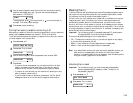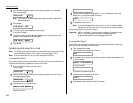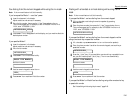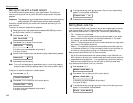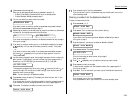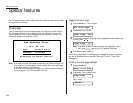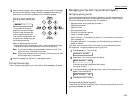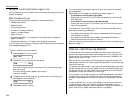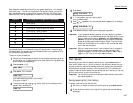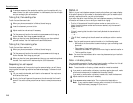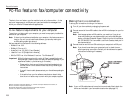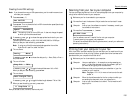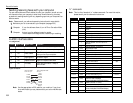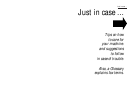Setting the Transmit confirmation reports:
TCR
s
Your fax machine can print a transmit confirmation report after sending a fax to any
Group 3 fax machine.
What the reports tell you
The
TCR
gives you the following information for each communication:
• Remote location called
• Resolution mode
• Starting date and time
• Duration, in minutes and seconds
• Length, in number of pages
• Result of the call
• Any special operations — For example, a fax call made using an handset will
appear as “Manual”
• Sample of the document — An image of the first page of the document
If an error occurs, the
TCR
tells you the remote location called and the error code and
error message (see pages 3.6–3.7).
To set your machine to print these reports:
1
Press
PROGRAM
,
G
, 3. The
LCD
shows:
2
Press
ENTER
. The
LCD
shows the current setting:
Your machine is asking whether it should print the
TCR
automatically after
every fax you send.
If the print setting you want appears, skip to step 4.
If not, go on to step 3.
3
To toggle the print setting, press or once or twice until the setting you
want appears. Here, we chose On.
4
Press
ENTER
to save the setting.
To turn the transmit confirmation report on or off for only the next fax transmis-
sion, press
REPORT
.
What happens next will depend on the setting you made in steps 1-4:
• If you chose
ON
, and the report light glows:
Pressing the
REPORT
key will turn off the light and disable the
TCR
printing for
this transmission.
• If you chose
OFF
, and the report light does not glow:
Pressing the
REPORT
key will turn the
REPORT
light on and activate the
TCR
print-
ing for this transmission.
If you want to turn the
TCR
feature on or off for only this fax transmission while
scanning or transmitting the document:
• If you specified transmission from memory, press
REPORT
while the fax scans
your document into memory.
• If you specified transmission from the feeder, press
REPORT
while the fax
machine communicates to the other fax machine.
After you’ve sent that one transmission, your machine will return to the setting you
specified in steps 1-4.
OneLine + distinctive ring detection
It used to be that, to have two phone numbers, you had to have two phone lines,
along with the expensive phone equipment that goes with it. But many phone com-
panies now offer their customers a special service which makes it possible for one
phone line to do the work of two.
With this service, you physically still have one phone line, but electronically, you
have two phone numbers. Your phone recognizes these different numbers and rings
differently for each one.
For example, this makes it easy for you to have both a business number and a home
number on one phone line, so you can answer one with “Jane Doe Consulting,” and
the other with “Hello.” You get the idea. This works because you can tell the differ-
ence between the distinctive patterns of the two rings.
Your fax machine, too, is smart enough to tell the difference between two different
numbers that is ringing it. All you have to do is give it a little help at the beginning
and begin to enjoy the benefits of its OneLine + distinctive ring detection (
DRD
) fea-
ture.
In order to use OneLine +
DRD
, your phone company must set up your distinctive
ring service. When it does, it will assign a ring pattern, expressed in time. For
example, the standard telephone ring is 2 seconds “on” (ringing) and 4 seconds “off”
(silent), after which it repeats itself (hence the term, ring pattern).
TCR : On
TCR : Off
Set TCR
Beyond the basics
2.46