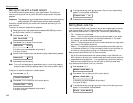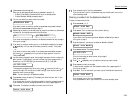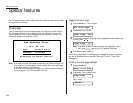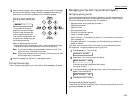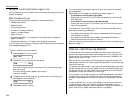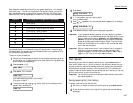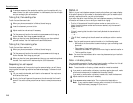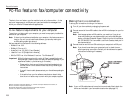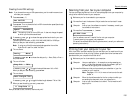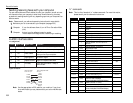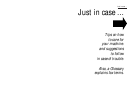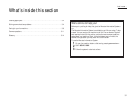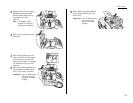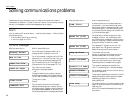Beyond the basics
2.50
PC
-
FAX
feature: fax/computer connectivity
Thanks to its
PC
-
FAX
feature, your fax machine is not only a fax machine — it also
can be an image scanner, and allows you to send and receive fax messages from
within your favorite PC-based software applications.
PC-FAX feature requirements for your computer
To use the
PC
-
FAX
feature with your computer, you must have properly installed fax
software on your computer.
Note: If there is no fax software installed on your computer, this feature serves no
function. So, until you do install such software, you can skip making the
RS
-232
C
settings (see right column).
We have tested this interface with the following software:
• BitWare
V
er. 3.30
• BitWare Plus
V
er. 4.0
• HydraFax
V
er. 3.5 (34) [U.S. and Canada]
• LaserFax
V
er. 3.5 [Except North America]
• WinFax PRO
V
er. 4 for Windows 3.1 and
V
er. 7 for Windows 95
Important: While this feature works with variety of Class 1-compatible fax soft-
ware package, it does not work with every fax software package. If you
experience trouble, try the following (in this order):
• Please confirm that you are following the directions beginning in
the next column. Give it several more tries, strictly following our
instructions.
• If you still have trouble, please contact your fax software package’s
maker.
• If the advice from your fax software manufacturer doesn’t help,
then the
PC
-
FAX
feature may not work with your computer system.
Bitware is a trademark of Cheyenne Software, Inc., a division of Computer Associates International, Inc.
WinFax is a trademark of Symantec Corporation.
Windows and Windows 95 are registered trademarks of Microsoft Corporation.
HydraFax is a trademark of Wordcraft International Ltd.
Making the PC-FAX connection
To set up your fax machine for using
PC
-
FAX
feature.
1
Turn off your fax machine by unplugging its power cord.
2
Connect one end of the
RS
-232
C
cable to the
RS
-232
C
interface port on your fax
machine.
Note: Use the appropriate
RS
-232
C
cable for your machine. If you do not
know which cable you use, please contact your authorized Muratec
dealer or Muratec Customer Support Center (from the United States,
call 972-364-3350. For the number to call from Canada, check your in-
box documentation).
3
Connect the other end of the
RS
-232
C
cable to your computer’s
RS
-232
C
port.
Note: If you do not know where your computer’s port is, check the com-
puter’s operating instructions. Consult your fax software for specific
instructions for settings, if necessary.
Note: If your
RS
-232
C
cable does not have a ferrite core already fitted, attach the
ferrite core included in your fax machine’s carton box (see page 1.2.)
Ferrite core