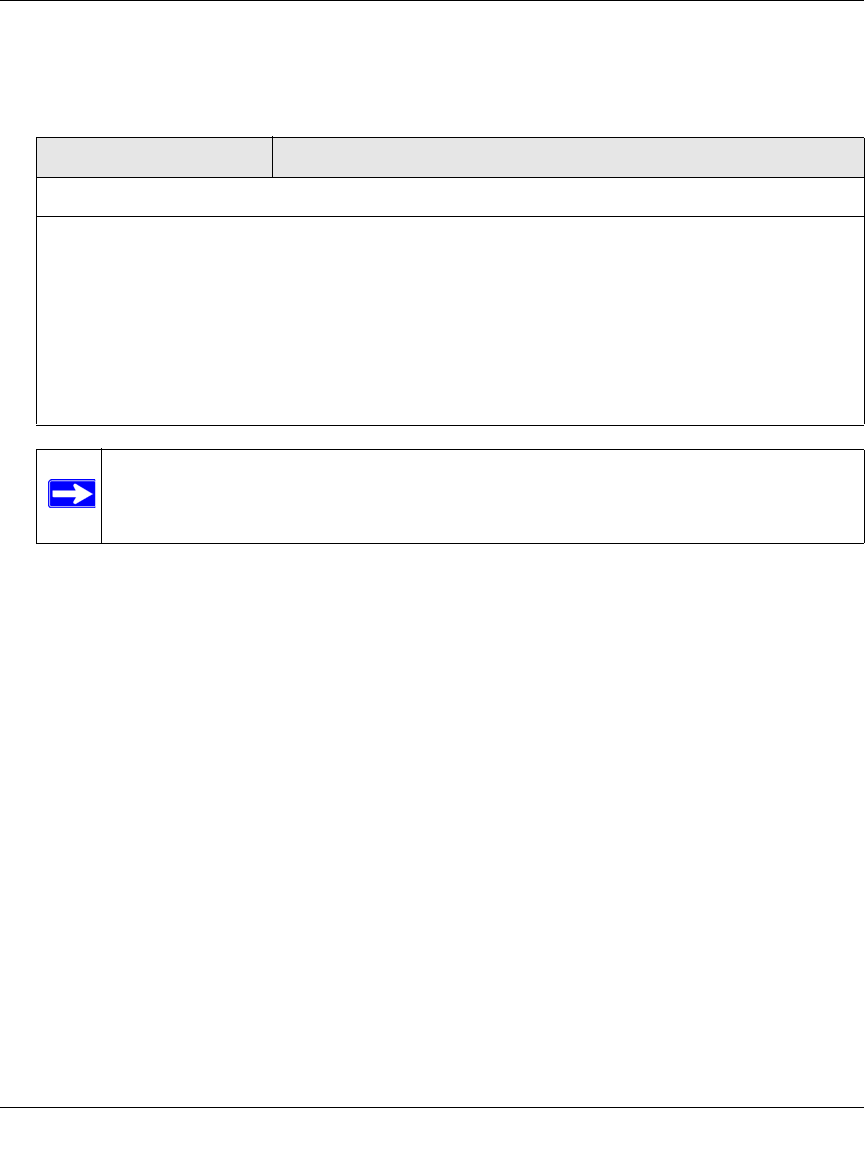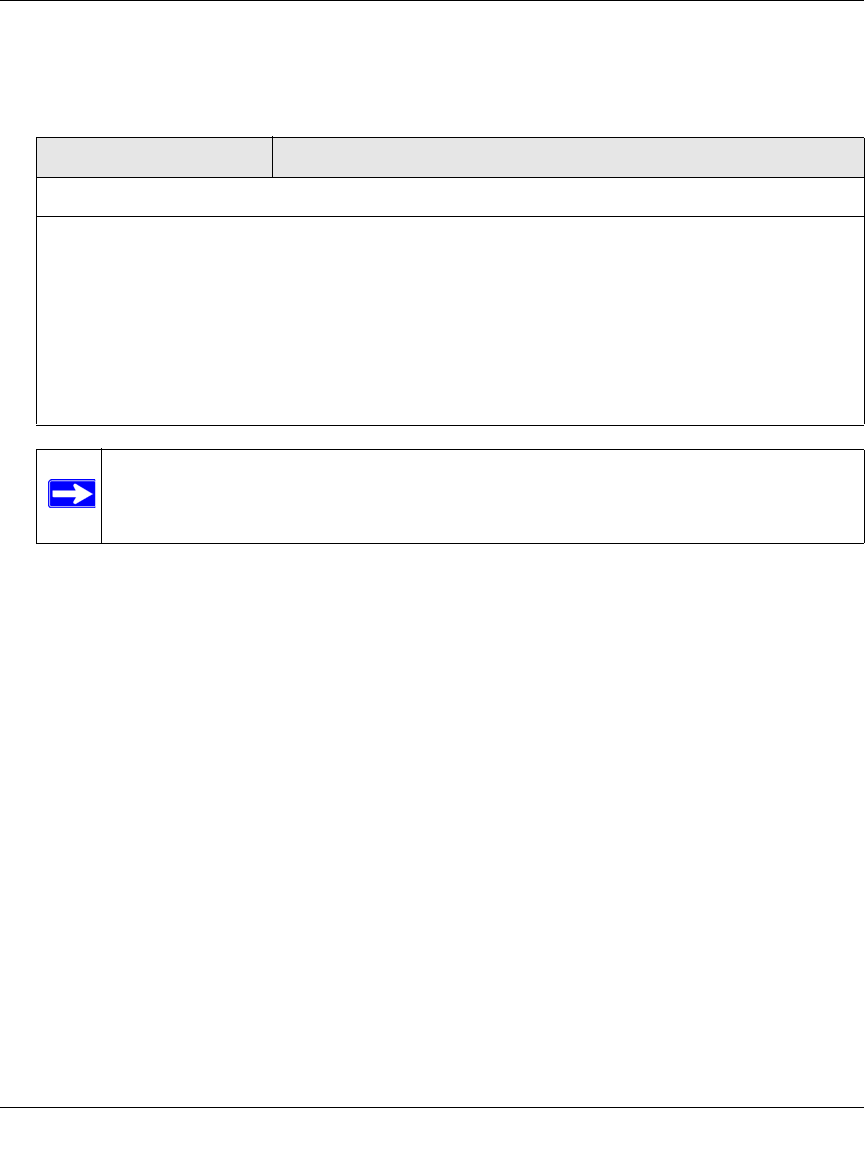
ProSecure Web/Email Security Threat Management (STM) Appliance Reference Manual
4-8 Content Filtering and Optimizing Scans
v1.0, September 2009
3. Make your selection from the pull-down menus and complete the field as explained in
Table 4-4.
4. Click Apply to save your settings.
Configuring E-mail Anti-Virus Notification Settings
To configure the e-mail anti-virus notification settings:
1. Select Email Security > Anti-Virus from the menu. The anti-virus submenu tabs appear with
the Action screen in view.
2. Click the Notifications submenu tab. The Notifications screen displays (see Figure 4-4 on
page 4-9).
Table 4-4. E-mail Anti-Virus Exception Settings
Setting Description
Scan Exceptions
From the pull-down menu, specify one of the following actions when an e-mail attachment exceeds the
size that you specify in the file size field:
• Skip. The file is not scanned but skipped, leaving the end user vulnerable. This is the default setting.
• Block. The file is blocked and does not reach the end user.
The default and maximum file sizes are:
• For the STM600 and STM300, the default setting is to block any attachment larger than 10240 KB.
The maximum file size that you can specify is 51200 KB.
• For the STM150, the default setting is to block any attachment larger than 8192 KB. The maximum
file size that you can specify is 25600 KB.
Note: Setting the maximum file size to a high value might affect the STM’s
performance. NETGEAR recommends the default value, which is sufficient to
detect the vast majority of threats.