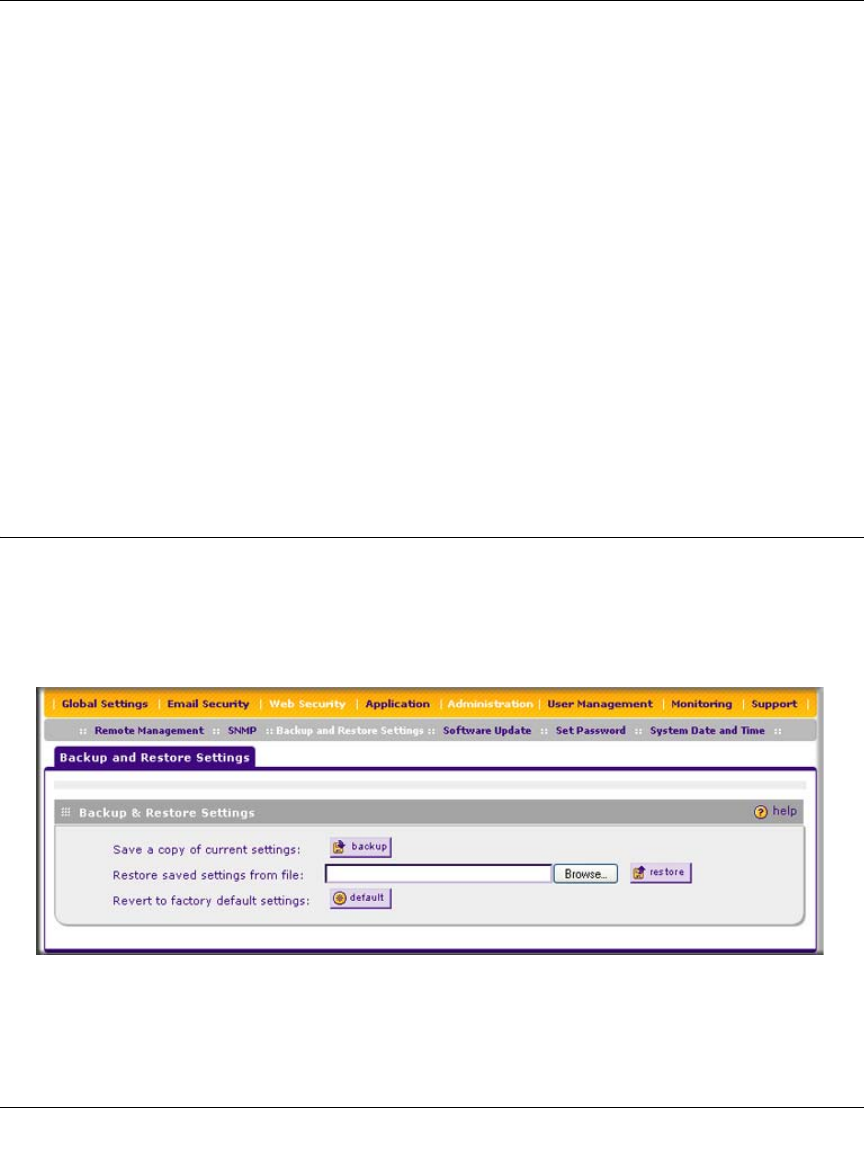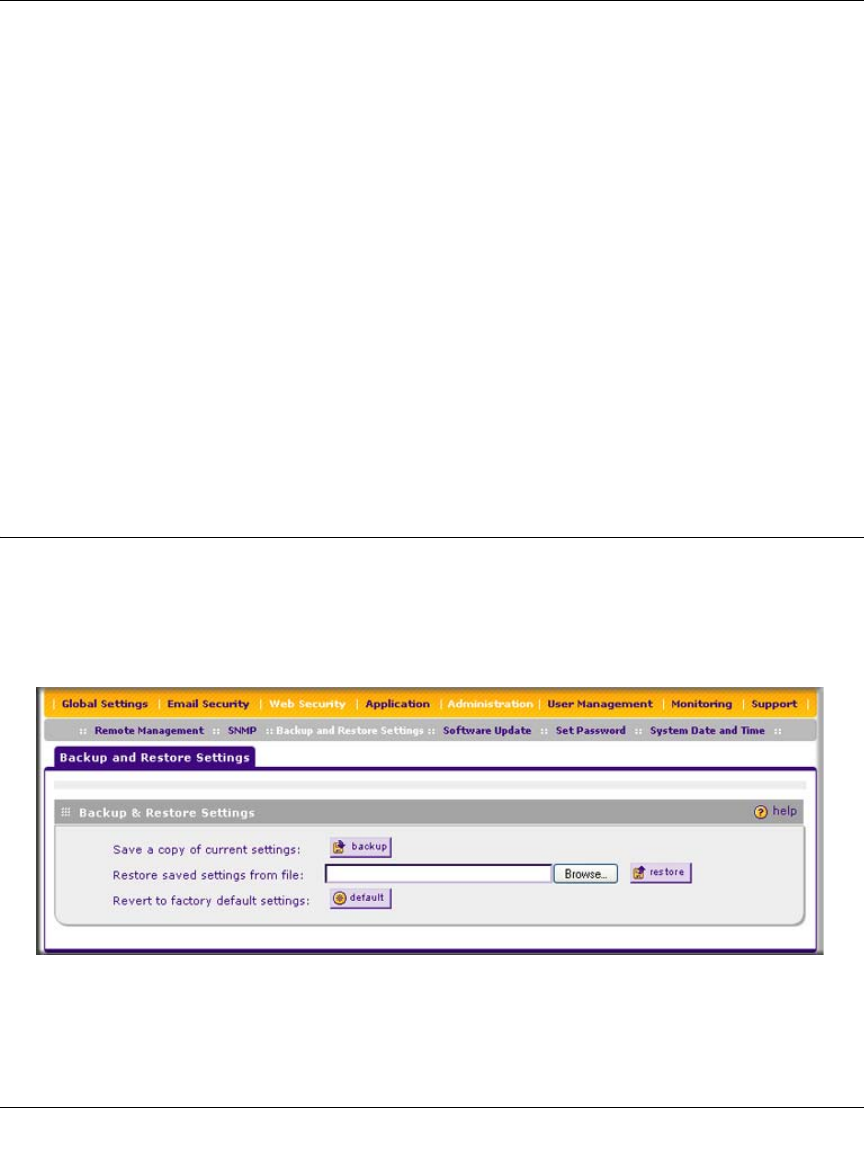
ProSecure Web/Email Security Threat Management (STM) Appliance Reference Manual
7-6 Troubleshooting and Using Online Support
v1.0, September 2009
Testing the Path from Your PC to a Remote Device
After verifying that the LAN path works correctly, test the path from your PC to a remote device.
From the Windows run menu, type:
PING -n 10 <IP address>
where <IP address> is the IP address of a remote device such as your ISP’s DNS server.
If the path is functioning correctly, replies as in the previous section are displayed. If you do not
receive replies:
• Check that your PC has the IP address of your STM listed as the default gateway. If the IP
configuration of your PC is assigned by DHCP, this information is not visible in your PC’s
Network Control Panel.
• Check to see that the network address of your PC (the portion of the IP address that is
specified by the netmask) is different from the network address of the remote device.
• Check that the modem or router is connected and functioning.
Restoring the Default Configuration and Password
To reset the STM to its original factory default settings:
1. Select Administration > Backup and Restore Settings from the menu. The Backup and
Restore Settings screen displays.
2. Next to Revert to factory default settings, click the default button.
Figure 7-1