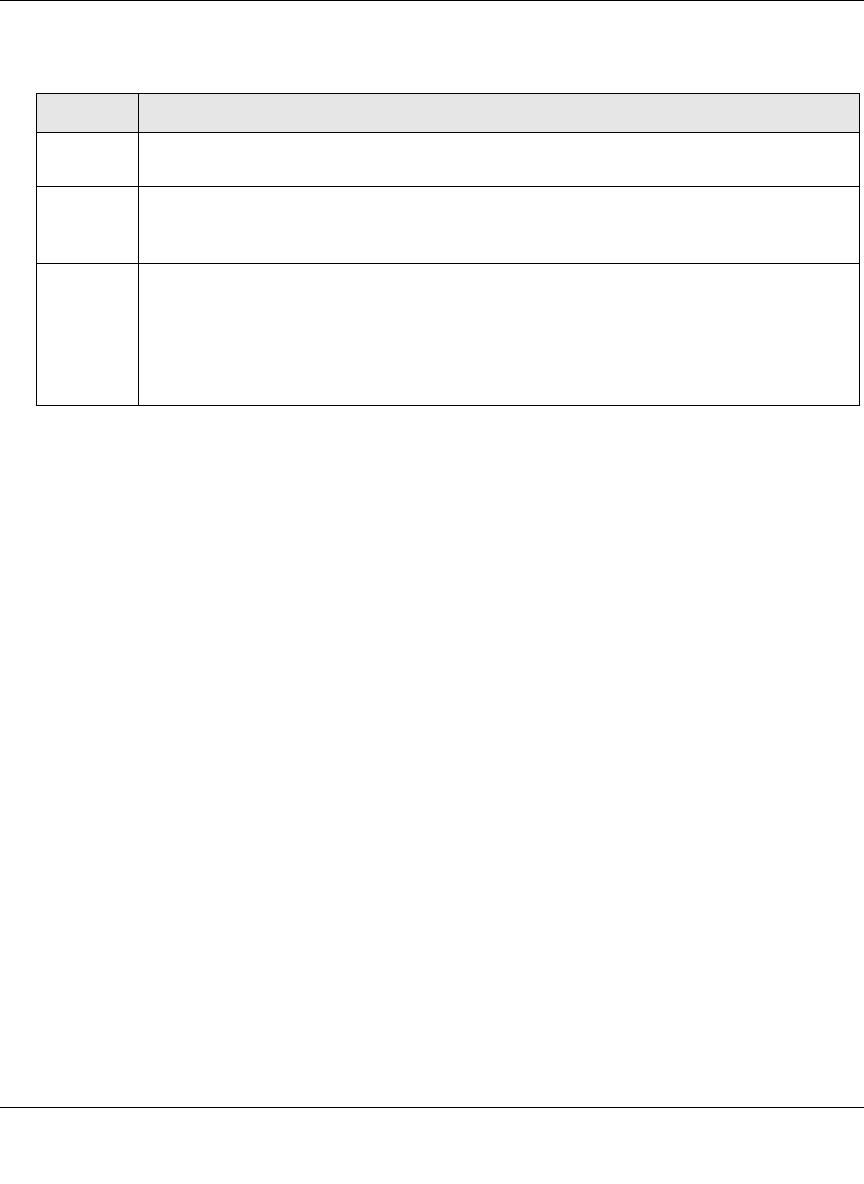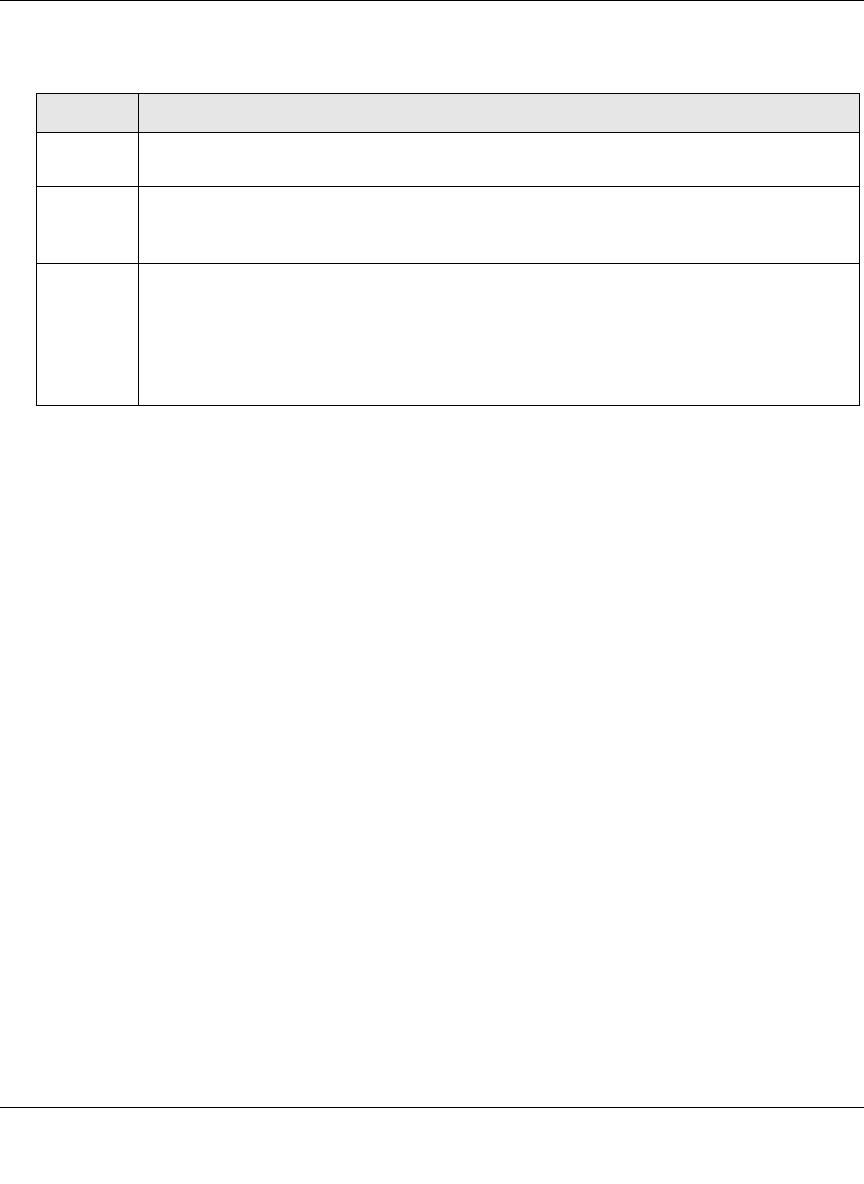
ProSecure Web/Email Security Threat Management (STM) Appliance Reference Manual
Monitoring System Access and Performance 6-31
v1.0, September 2009
4. Click Generate. After a few minutes, the report are added to the Report List, which can
contain a maximum of five saved reports. (To delete a a previously saved report, click its
delete table button.)
5. Select the new or a previously saved report for downloading by clicking its download table
button.
The report downloads as a zipped file that contains HTML files.
Scheduling Reports
To schedule automatic generation and e-mailing of reports:
1. Select Monitoring > Logs & Reports from the menu. The Logs & Reports submenu tabs
appear, with the Email and Syslog screen in view.
2. Click the Schedule Report submenu tab. The Schedule Report screen displays (see Figure 6-
13 on page 6-32).
Table 6-10. Generate Report Settings
Setting Description
Time From From the pull-down menus, specify the start year, month, day, hour, and minutes for the
report.
Time To From the pull-down menus, specify the end year, month, day, hour, and minutes for the
report.
Note: The maximum report period is 31 days.
Reports Select one or more checkboxes to specify the reports that are generated:
• Email Reports.
• Web Reports.
• System Reports.
• Application Reports.
Note: You can select all four checkboxes, but you might generate a very large report.