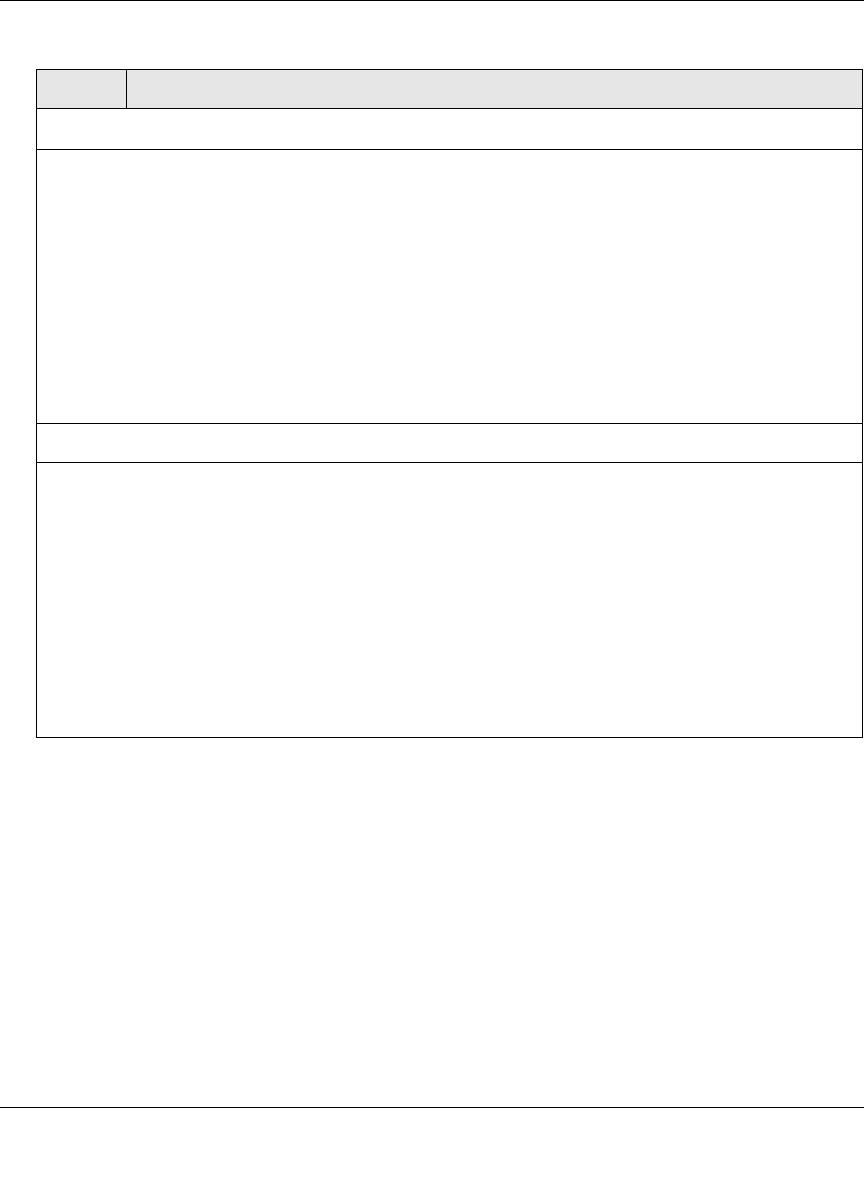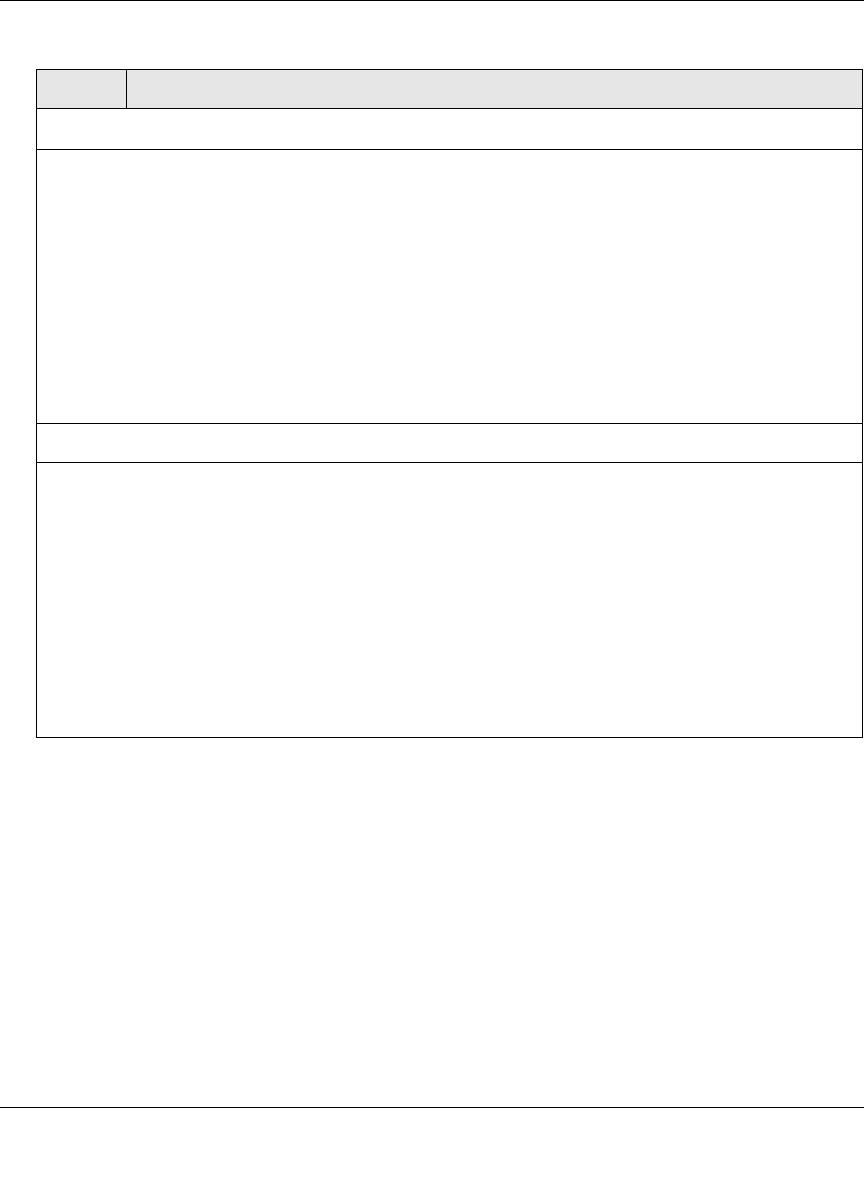
ProSecure Web/Email Security Threat Management (STM) Appliance Reference Manual
Content Filtering and Optimizing Scans 4-43
v1.0, September 2009
3. Click Apply to save your settings.
Scan Exception
From the pull-down menu, specify one of the following actions when a file or object exceeds the size
that you specify in the file size field:
• Skip. The file or object is not scanned but skipped, leaving the end user vulnerable. This is the
default setting.
• Block. The file or object is blocked and does not reach the end user.
The default and maximum file sizes are:
• For the STM600 and STM300, the default setting is to block any file or object larger than 10240 KB.
The maximum file size that you can specify is 51200 KB.
• For the STM150, the default setting is to block any file or object larger than 8192 KB. The maximum
file size that you can specify is 25600 KB.
Note: Setting the maximum file size to a high value might affect the STM’s performance. NETGEAR
recommends the default value, which is sufficient to detect the vast majority of threats.
Block Files with the Following Extensions
Select the checkbox to enable file extension blocking. By default, the File Extension field lists the most
common file extensions that are detected. You can manually add or delete extensions. Use commas to
separate different extensions.
You can also use the pull-down menu to add predefined file extensions from a specific category to the
File Extension field:
• None. No file extensions are added to the File Extension field. This is the default setting.
• Executables. Executable file extensions (exe, com, dll, so, lib, scr, bat, and cmd) are added to the
File Extension field.
• Audio/Video. Audio and video file extensions (wav, mp3, avi, rm, rmvb, wma, wmv, mpg, mp4, and
aac) are added to the File Extension field.
• Compressed Files. Compressed file extensions (zip, rar, gz, tar, and bz2) added to the File
Extension field.
Table 4-15. FTP Scan Settings (continued)
Setting Description