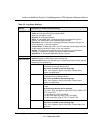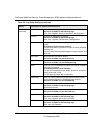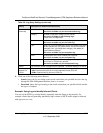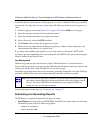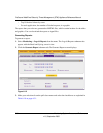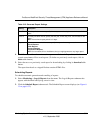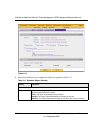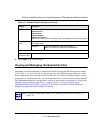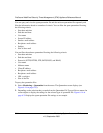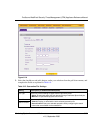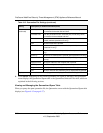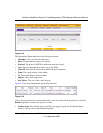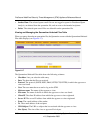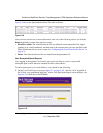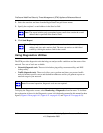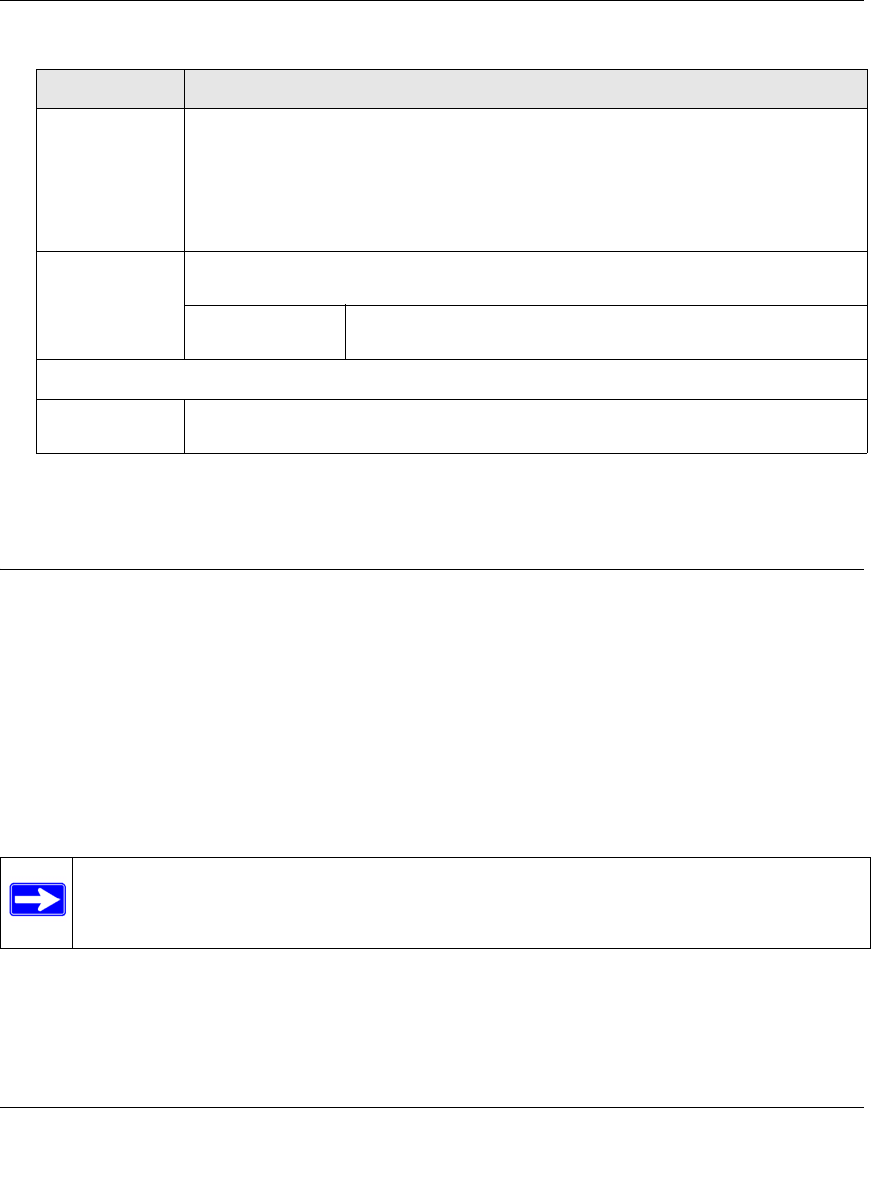
ProSecure Web/Email Security Threat Management (STM) Appliance Reference Manual
Monitoring System Access and Performance 6-33
v1.0, September 2009
4. Click Apply to save your settings.
Viewing and Managing the Quarantine Files
Depending on the selections that you made in the Email Security and Web Security main menus
(see Chapter 4, “Content Filtering and Optimizing Scans), the STM intercepts and saves e-mails
that are infected by spam and both e-mails and files that are infected by malware threats (viruses
and spyware) to its quarantine files. You can search these files, view the search results through the
Web Management Interface, and then take a variety of actions that are described in “Viewing and
Managing the Quarantined Spam Table” on page 6-36 and “Viewing and Managing the
Quarantined Infected Files Table” on page 6-38. You can also specify how many entries are
displayed per page (the default setting is 15 entries).
Reports Select one or more checkboxes to specify the reports that are generated:
• Email Reports.
• Web Reports.
• System Reports.
• Application Reports.
Note: You can select all four checkboxes, but you might generate a very large report.
Send Report by
Email
Select this checkbox to enable the STM to send the report to the recipients that you
must specify below.
Recipients The e-mail addresses of the report recipients.
Note: Use commas to separate e-mail addresses.
Report List
Number of
Reports to Keep
Enter the number of reports that the STM saves. The maximum number is 12.
Note: To specify the quarantine settings, see “Managing the Quarantine Settings” on
page 3-30.
Table 6-11. Schedule Report Settings (continued)
Setting Description