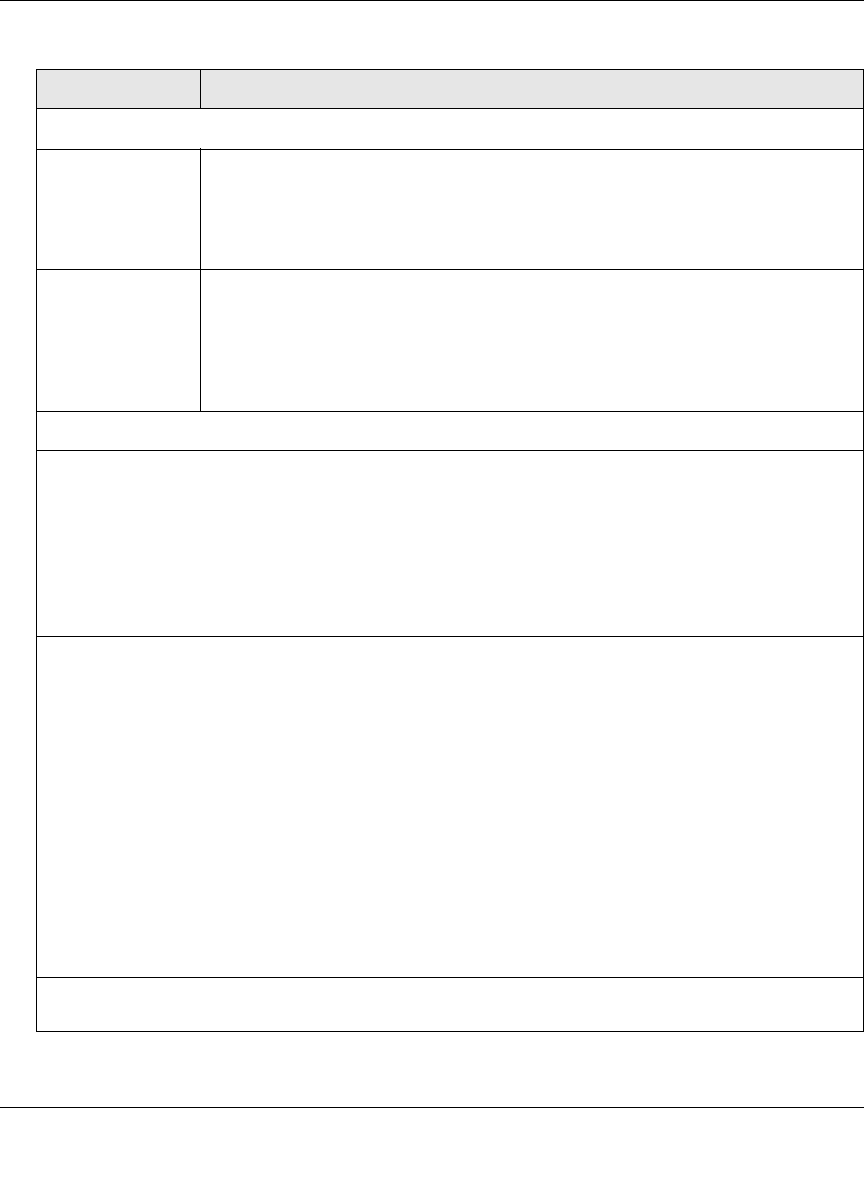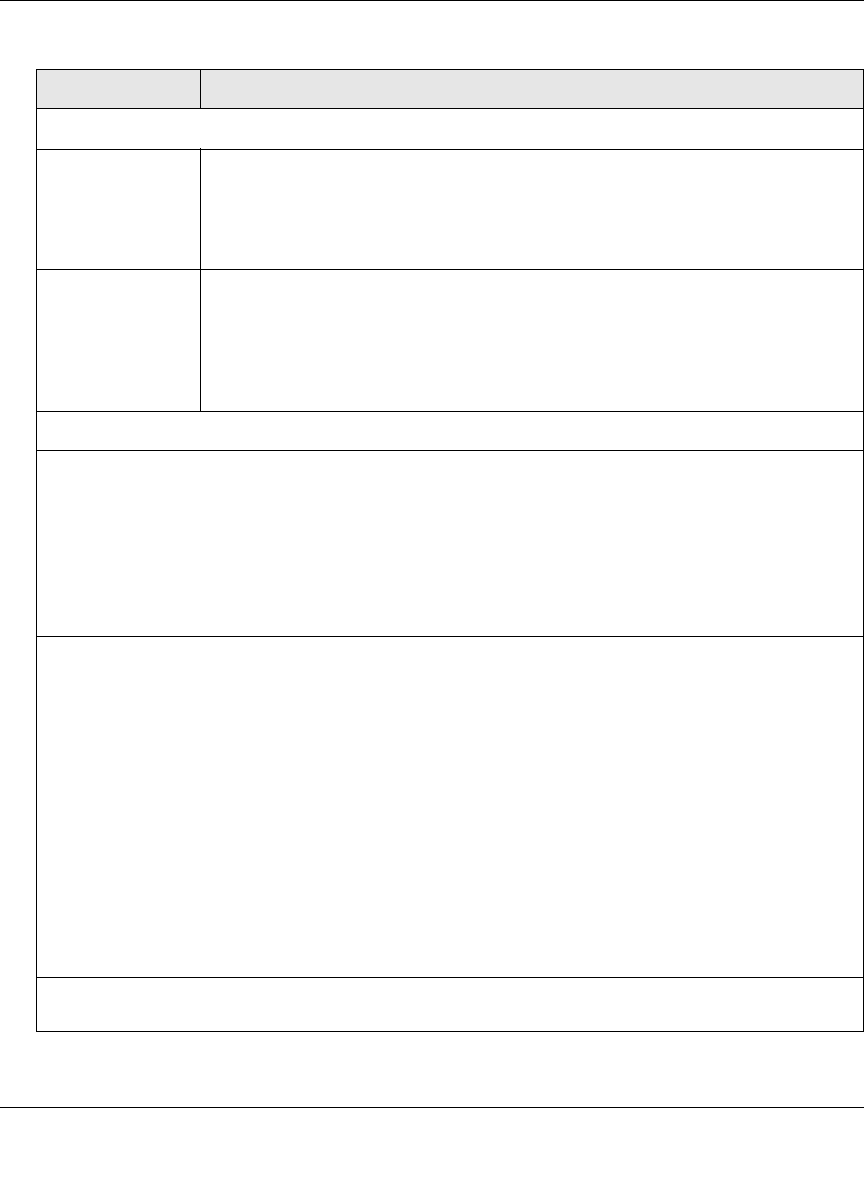
ProSecure Web/Email Security Threat Management (STM) Appliance Reference Manual
Content Filtering and Optimizing Scans 4-31
v1.0, September 2009
Web Categorization Schedule
Do You Want this
Schedule to be
Active on All Days
or Specific Days?
Select one of the following radio buttons:
• All Days. The schedule is in effect all days of the week.
• Specific Days. The schedule is active only on specific days.
To the right of the radio buttons, select the checkbox for each day that you want
the schedule to be in effect.
Do You Want this
Schedule to be
Active All Day or at
Specific Times
during the Day?
Select one of the following radio buttons:
• All Day. The schedule is in effect all hours of the selected day or days.
• Specific Times. The schedule is active only on specific hours of the selected
day or days.
To the right of the radio buttons, specify the Start Time and End Time fields
(Hour, Minute, AM/PM) during which the schedule is in effect.
Replace the Content of a Blocked Page with the Following Text
The STM replaces the content of a Web page that is blocked because of violating content with the
following text, which you can customize:
Internet Policy has restricted access to this location belonging to the following categories:
%FULL-CATEGORY-LIST%
Note: Make sure that you keep the %FULL-CATEGORY-LIST% meta word in the text to enable the
STM to insert all the categories that the blocked Web page falls under. In addition, you can insert the
%URL% meta word to show the URL of the blocked page.
As an option, you can select one or both of the following checkboxes:
• Allow Users to Submit a "Report a URL Misclassification" Form. When you select this checkbox,
the screen that displays when a user attempts to access blocked content includes a hyperlink to
report a URL misclassification. See “Click here to Report a URL Misclassification” in the Web
Category Lookup section below.
Note: Make sure that you keep the %SUBMIT-URL-CATEGORIZATION% meta word in the text to
enable the STM to insert the actual hyperlink.
• Insert Link to User Login Portal Page. When you select this checkbox, the screen that displays
when a user attempts to access blocked content includes a hyperlink that allows the user to log in as
another user:
You are logged in as %USER%
(Click here to login as another user)
Note: Make sure that you keep the %LOGIN-LINK% meta word in the text to enable the STM to insert
the actual hyperlink.
The text is displayed on the Content Filtering screen with HTML tags. Click Preview to open a screen
that displays the notification text in HTML format.
Table 4-11. Content Filtering Settings (continued)
Setting Description