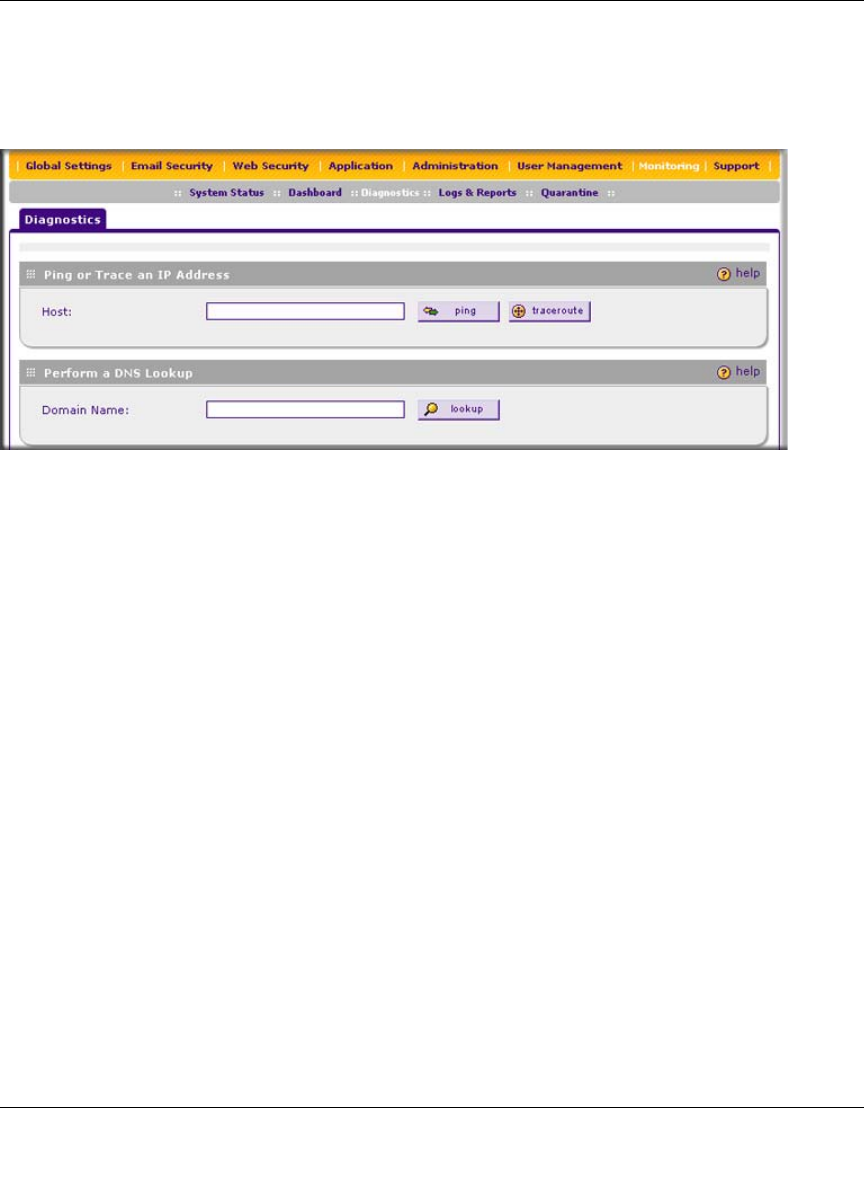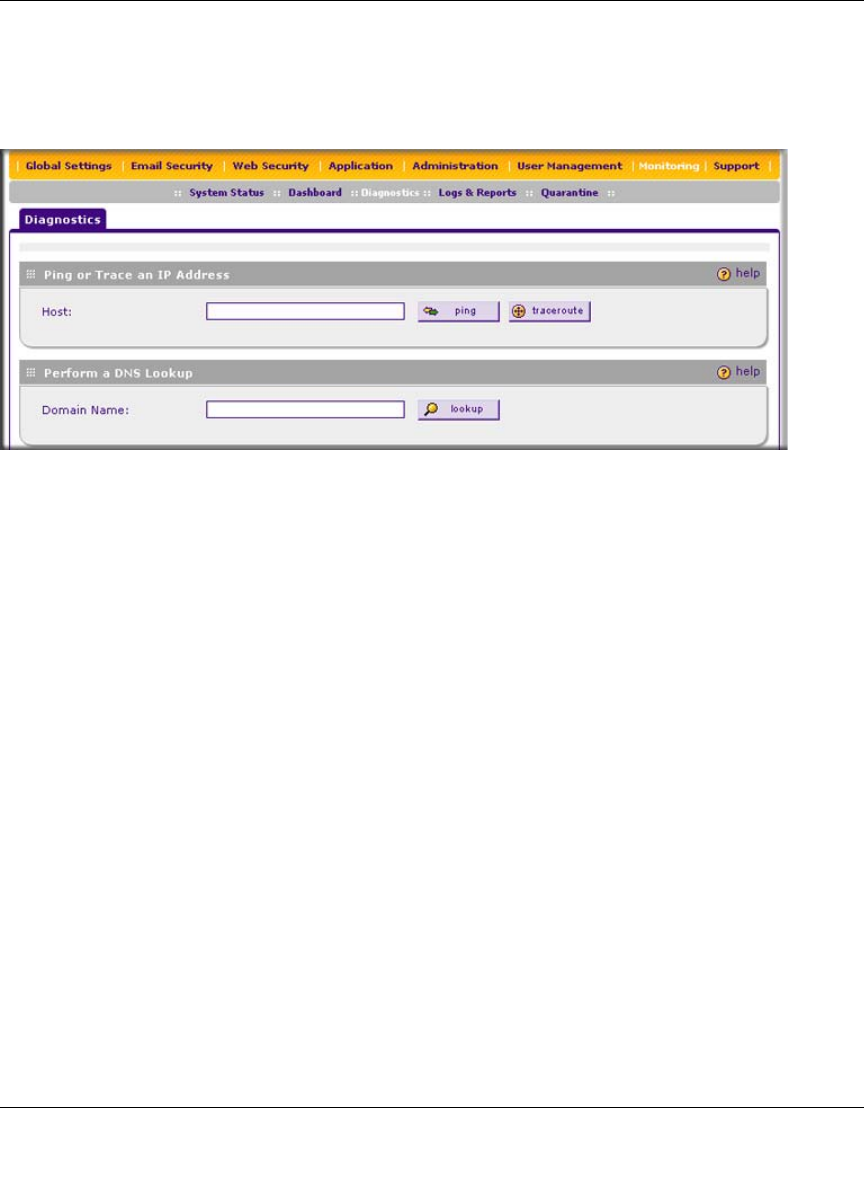
ProSecure Web/Email Security Threat Management (STM) Appliance Reference Manual
Monitoring System Access and Performance 6-41
v1.0, September 2009
Using the Network Diagnostic Tools
This section discusses the Ping or Trace an IP Address section and the Perform a DNS Lookup
section of the Diagnostics screen.
Sending a Ping Packet
Use the Ping utility to send a ping packet request in order to check the connection between the
STM and a specific IP address. If the request times out (no reply is received), it usually means that
the destination is unreachable. However, some network devices can be configured not to respond
to a ping. The ping results are displayed on a new screen; click “Back” on the Windows menu bar
to return to the Diagnostics screen.
To send a ping:
1. Locate the Ping or Trace an IP Address section on the Diagnostics screen.
2. In the Host field, enter the IP address or host name that you want to ping.
3. Click the ping button. The results of the ping are displayed below the Host field.
Tracing a Route
A traceroute lists all routers between the source (the STM) and the destination IP address.
To send a traceroute:
1. Locate the Ping or Trace an IP Address section on the Diagnostics screen.
2. In the Host field, enter the IP address or host name for which you want trace the route.
3. Click the traceroute button. The results of the traceroute are displayed below the Host field.
Figure 6-20 [Diagnostics, screen 1of 3]